Pentaho Reporting Output
The Pentaho reporting output step renders a Pentaho Report Design file (.prpt), allowing you to produce it using a selected reporting engine type.
General
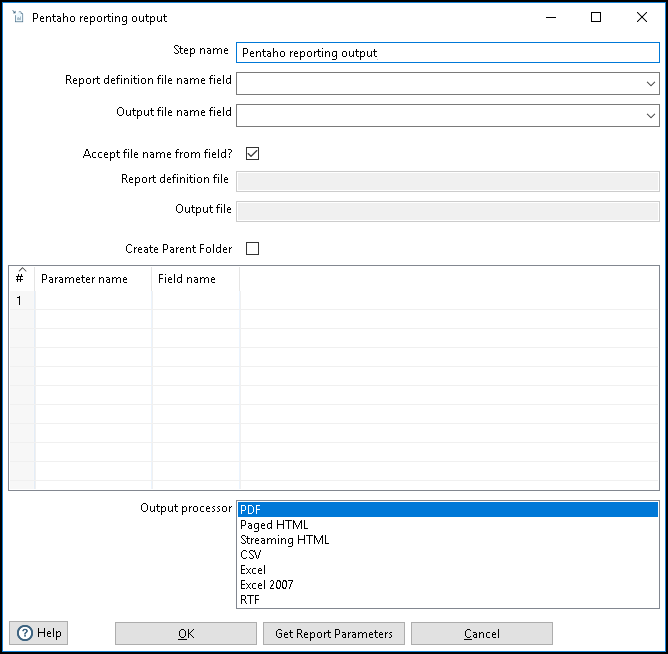
The following fields and button are general to this transformation step:
| Field | Description |
| Step name | Specify the unique name of the Pentaho reporting output step on the canvas. You can customize the name or leave it as the default. |
| Report definition file | Specify the field that will contain the name of the .prpt file during step execution. |
| Output file | Specify the field that will contain the name of the output file. Also, specify the output file path. Otherwise, the file will be created in the PDI client's home folder (/data-integration/output.pdf for example). |
| Accept file name from field? | Select to specify that the report file and output file will be determined by incoming fields. If this option is not selected, you must specify the filepaths and names of the report definition and output files. |
| Report definition file | Specify the filepath and name of the report definition file. This field is only active if Accept file name from field is not selected. |
| Output file | Specify the filepath and name of the output file. This field is only active if Accept file name from field is not selected. |
| Create Parent Folder | Select this checkbox and specify the full file path in the Output file field, if you want to create a parent folder for placement of the output file. |
| Parameter name | Specify the name of the parameter (if the report being generated supports parameters for input), to pass values from an input field to the report. |
| Field name |
Specify the name of the field (if the report being generated supports parameters for input) to stream fields to provide the values. If you specify a field to use, the static input value is not used. To pass data to String arrays, make sure the data items are separated using tabs as a delimiter. |
| Output processor | Specify the reporting engine used for the generation of the output file type (for example, .pdf, .csv, .xml, etc.). |
| Get Report Parameters(button) | Click this button to import the defined parameters from an existing report. |
NoteTo view a sample transformation in the PDI client, open the Pentaho/design-tools/data-integration/samples/transformations/Pentaho Reporting Output Example.ktr sample file.
Metadata injection support
All fields of this step support metadata injection. You can use this step with ETL metadata injection to pass metadata to your transformation at runtime.
