S3 CSV Input
The S3 CSV Input step identifies and loads a CSV file from an Amazon Simple Storage Service (S3) bucket into your transformation.
Options
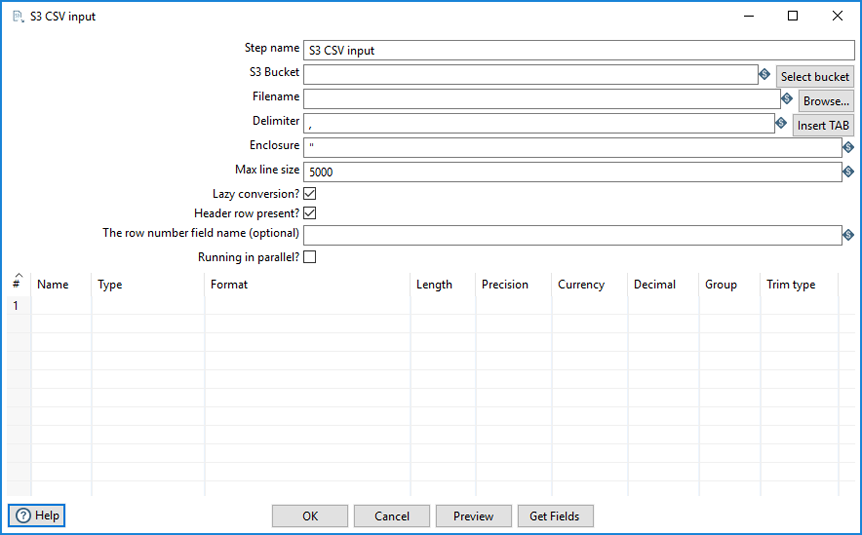
The following options are available for the S3 CSV Input transformation step.
| Option | Description |
| Step name | Specify the unique name of the S3 CSV Input step on the canvas. You can customize the name or leave it as the default. |
| S3 Bucket | Specify the S3 container where the CSV object file is stored. Or click Select bucket to browse to and select the S3 container where the CSV object file is stored. |
| Filename | Specify one of the following names (or click Browse) for the input file:
The file name of a file in the S3 Cloud uses the following schema: s3n://s3_bucket_name/absolute_path_to_file |
| Delimiter | Specify the file delimiter character used in the source file.
The default delimiter for the CSV File Input step is a semicolon (;). Click Insert Tab to use a tab as the delimiter. Special characters can be set with the format: For example: |
| Enclosure |
Specify the enclosure character used in the source file. The default value is double quotes ( Special characters can be set with the format: For example: |
| Max line size | Specify the maximum characters to be read per line by the input operation. The default is 5000. |
| Lazy conversion? | Select this option to delay the conversion of a row of data until it is absolutely necessary. |
| Header row present? | Select to indicate whether the source file contains a header row with column names. |
| The row number field name | Specify the name of the field that will contain the row number in the output of this step. |
| Running in parallel |
Select to indicate whether you will have multiple instances of this step running (step copies) and if you want each instance to read a separate part of the S3 file(s). When reading multiple files, the total size of all files is taken into consideration to split the workload. In that specific case, make sure that ALL step copies receive all files that need to be read; otherwise, the parallel algorithm will not work correctly. |
Fields
You can specify what fields to read from your S3 file through the fields table.
- Click Get Fields to have the step populate the table with fields derived from the source file based on the current specified settings (such as Delimiter or Enclosure). All fields identified by this step will be added to the table.
- Click Preview to view the data coming from the source file.
The table contains the following columns:
| Column | Description |
| Name | Specify the name of the field. |
| Type | Select the field’s data type from the dropdown list or enter it manually. |
| Format | Select the format mask (number type) from the dropdown list or enter it manually. See Common Formats for information on common valid date and numeric formats you can use in this step. |
| Length | Specify the length of the field, according to the following field types:
|
| Precision | Specify the number of floating point digits for number-type fields. |
| Currency | Specify the symbol used to represent currencies.
For example: $ or € |
| Decimal | Specify the symbol used to represent a decimal point, either a period "." or a comma ",".
For example: 5,000.00 or 5.000,00 |
| Group | Specify the method used to separate units of thousands in number of four digits or larger, either a period “.” Or a comma “,”.
For example: 5,000.00 or 5.000,00 |
| Trim type | Select the trimming method (none, left, right, both) to apply to a string, which truncates the field before processing. Trimming only works when no field length is specified. |
See Understanding PDI data types and field metadata to maximize the efficiency of your transformation and job results.
AWS credentials
The S3 CSV Input step provides credentials to the Amazon Web Services SDK for Java using a credential provider chain. The default credential provider chain looks for AWS credentials in the following locations and in the following order:
-
Environment variables
The variables AWS_ACCESS_KEY_ID, AWS_SECRET_ACCESS_KEY, and AWS_SESSION_TOKEN. See AWS Environment Variables.
-
AWS credentials file
The credentials file, located in the /.aws directory on Linux, macOS, and Unix operating systems, and in the "%UserProfile%\.aws directory on Windows operating systems. See AWS Configuration and Credential Files
-
CLI configuration file
The config file is located in the same directory as the credentials file. The config file can contain a default profile, named profiles, and CLI-specific configuration parameters for each profile.
-
ECS container credentials
These credentials are provided by the Amazon Elastic Container Service on container instances set up by the ECS administrator. See AWS Using an IAM Role to Grant Permissions to Applications.
-
Instance profile credentials
These credentials are delivered through the Amazon EC2 metadata service, and can be used on EC2 instances with an assigned instance role.
The S3 CSV Input step can use any of these methods to authenticate AWS credentials. For more information on setting up AWS credentials, see Working with AWS Credentials.
Metadata injection support
All fields of this step support metadata injection. You can use this step with ETL metadata injection to pass metadata to your transformation at runtime.

