Write metadata to HCP
Use the Write metadata to HCP step to write custom metadata fields to a Hitachi Content Platform (HCP) object. Within the step, you can select an HCP object by its URL and then write custom metadata annotations to the object associated with the object URL, enriching and validating the data stored in your HCP repository.
Hitachi Content Platform (HCP) is an object-based storage repository designed for unstructured data. An HCP object consists of a read-only file, a unique URL, system metadata properties, and custom metadata annotations. Each custom metadata annotation for an HCP object must have its own unique annotation name (for example: myannotation0515202). HCP uses the annotations associated with each object to add structure and control to the data it stores.
General
Enter the following information for the step:
- Step name: Specify the unique name of the transformation on the canvas. You can customize the name or leave it as the default.
Options
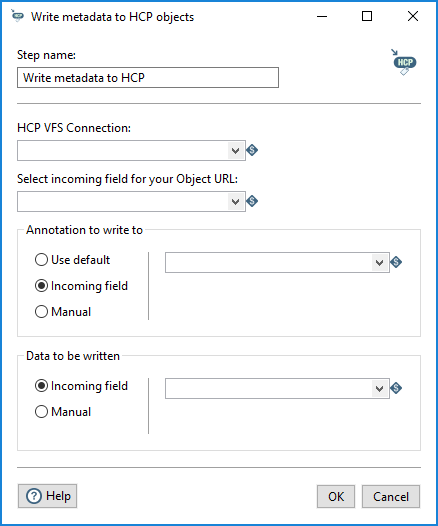
In the step window, select an incoming field or variable to name the target object URL. You can manually enter the name of the annotation to write to the object or you can use the default annotation for the object. You can also opt to use values from a PDI step, such as Query HCP, Read metadata to HCP, or Data Grid. You can write the metadata for the annotation by using field values coming in from a PDI step or by entering the metadata manually.
The Write metadata to HCP step contains the following options.
| Option | Description |
| HCP VFS Connection | From the drop-down list, select the VFS connection you created for this
transformation to connect to your HCP repository. NoteFor this step to access HCP through the Virtual
File System (VFS), you must configure object versioning in HCP Namespaces. See Access to HCP
. |
| Select incoming field for your Object URL | Select the name of an incoming field from previous steps in your
transformation that contains the target object URL. You can use any internal variable to specify the field. For example, if you select a transformation that is located in the same folder as the current transformation, use the ${Internal.Entry.Current.Directory} internal variable to define the incoming field. You can also enter the object URL directly into the field, such as https://test.hcptest.pentaho.net/axis.gif |
| Annotation to write to | Select the name of the annotation to write to the object associated
with the object URL, using one of the following options:
You can write up to ten annotations per object. Attempting to write more than ten annotations will result in an error.
CautionIf you
overwrite an existing annotation name, the original data associated with that
annotation will be lost.
|
| Data to be written | Specify the metadata to write to the annotation and object
associated with the object URL:
|

