Using the Unique Rows step on the Pentaho engine
If you are running your transformation on the Pentaho engine, use the following instructions to set up the Unique Rows step.
General
Use the Unique
Rows step to define parameters for your output and how you want to sort
duplicate rows. 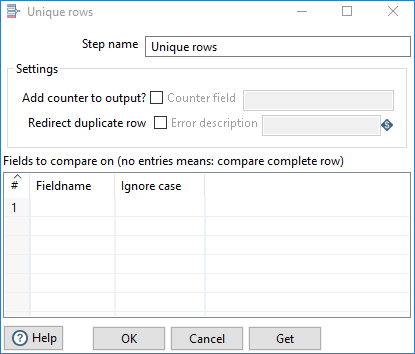
Enter the following information for the step:
- Step name: Specify the unique name of the transformation on the canvas. You can customize the name or leave it as the default.
Settings
The Unique Rows step requires definitions for the following options and parameters:
| Option | Description |
| Add counter to output? | Select this option to add a counter field to the output stream. |
| Counter field | Specify a name for the counter field. |
| Redirect duplicate row | Select this option to process duplicate rows as an error and redirect them to the error stream of the step. If you do not select this option, the duplicate rows are deleted. |
| Error description | Specify the error handling description that displays when the step detects duplicate rows. This description is only available when Redirect duplicate row is selected. |
| Fields to compare table |
Specify the field names for which you want to find unique values. -OR- Select Get to insert all the fields from the input stream. |
| Ignore case |
You can choose to ignore case, such as upper-, lower-, and title-cases, by setting this option to Y. For example, 'Kettle', 'KETTLE', and 'kettle' are all treated as equivalent when Ignore case is set to Y. If you do not specify any field entries, the step compares the entire row. |

