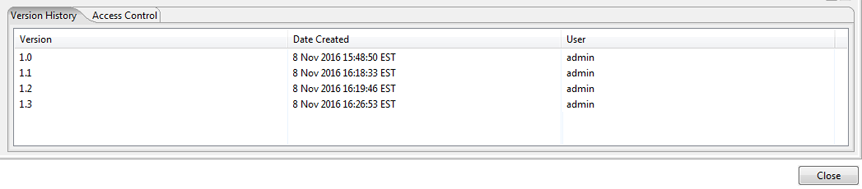Set PDI version control and comment tracking options
Pentaho Data Integration (PDI) can track versions and comments for jobs, transformations, and connection information when you save them. You can turn version control and comment tracking on or off by modifying their related statements in the repository.spring.properties text file.
Editing the version control statement
Procedure
Exit from the PDI client (also called Spoon).
Stop the Pentaho Server.
For instructions, see Start and stop the Pentaho Server for configuration.Open the pentaho-server/pentaho-solution/system/repository.spring.properties file in a text editor.
- To enable version control: Edit the versioningEnabled statement and set it to:
true
versioningEnabled=true
- To disable version control: Edit the versioningEnabled statement and set it to:
false
versioningEnabled=false
NoteIf you disable version control, comment tracking is also disabled.
- To enable version control: Edit the versioningEnabled statement and set it to:
true
Save and close the file.
Start the Pentaho Server.
For instructions, see Start and stop the Pentaho Server for configuration.Start the PDI client.
Next steps
Verifying the version control option
Connect to the Pentaho Repository.
In the PDI client, click .
In the Repository Explorer window, click on the Browse tab, then click on a file name.
Verify that version control is enabled or disabled:
Enabled
You can see the Access Control tab, and the Version History tab is visible.
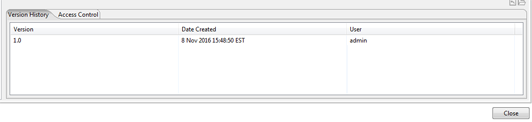
Disabled
You can see the Access Control tab, but the Version History tab is hidden.
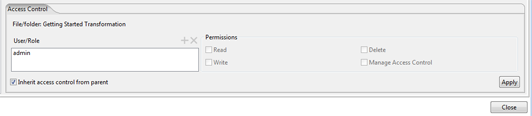
Editing the comment tracking statement
Procedure
Exit from the PDI client (also called Spoon).
Stop the Pentaho Server.
Open the pentaho-server/pentaho-solution/system/repository.spring.properties file in a text editor.
- To enable comment tracking: Edit the versionCommentsEnabled statement and set it to true.
versionCommentsEnabled=true
- To disable comment tracking: If you want version control, but not comment tracking:
- Edit the versioningEnabled statement and set it to true.
- Edit the versionCommentsEnabled statement and set it to false.
versioningEnabled=true versionCommentsEnabled=false
- To enable comment tracking: Edit the versionCommentsEnabled statement and set it to true.
Save and close the file.
Start the Pentaho Server.
Start the PDI client.
Next steps
Verifying the comment tracking option
Connect to the Pentaho Repository.
In the PDI client, click .
In the Repository Explorer window, click on the Browse tab, then click on a file name.
Verify that comment tracking is enabled or disabled:
Enabled
The Version History tab appears with the Comments field. When you save a transformation, job, or connection information, you are prompted to enter a comment.
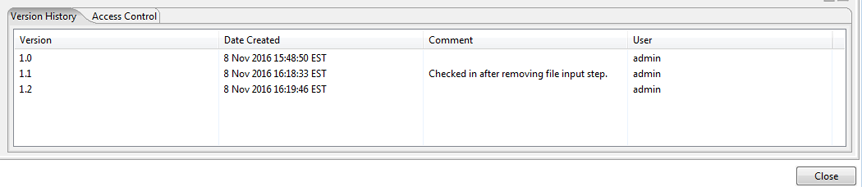
Disabled
The Version History tab appears and the Comment field is hidden. When you save a transformation, job, or connection information, you are no longer prompted to enter a comment.