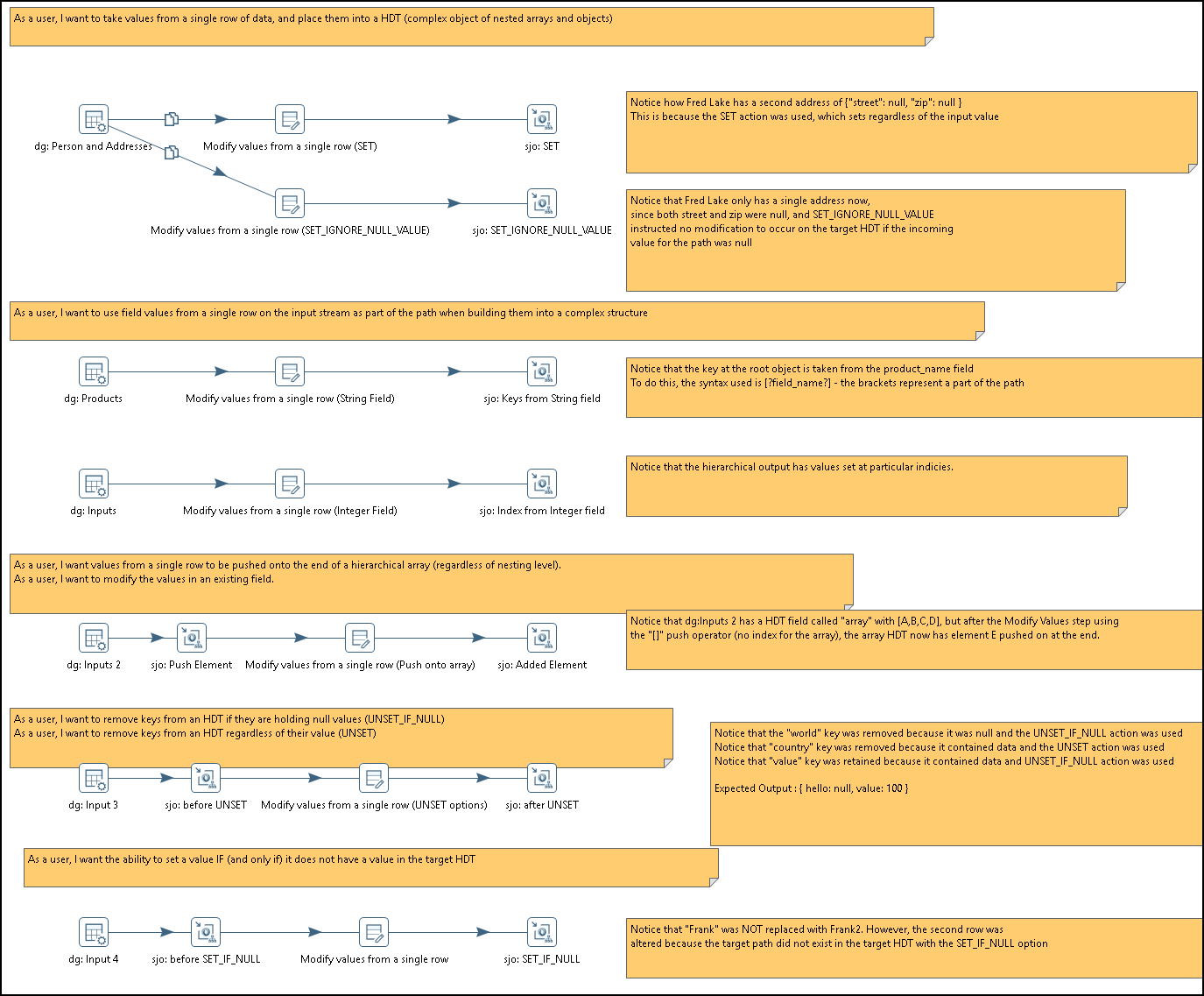Modify values from a single row
You can use the Modify values from a single row step to build complex hierarchical data in two ways:
- You can take hierarchical data from a previous step and modify the data using data from other columns that are incoming.
- You can take non-hierarchical data and create a new or modify an existing hierarchical data structure and pass the structured data to other steps.
This step can use regular expressions.
General
- Step name: Specifies the unique name of the Modify values from a single row step on the canvas. You can customize the name or leave it as the default.
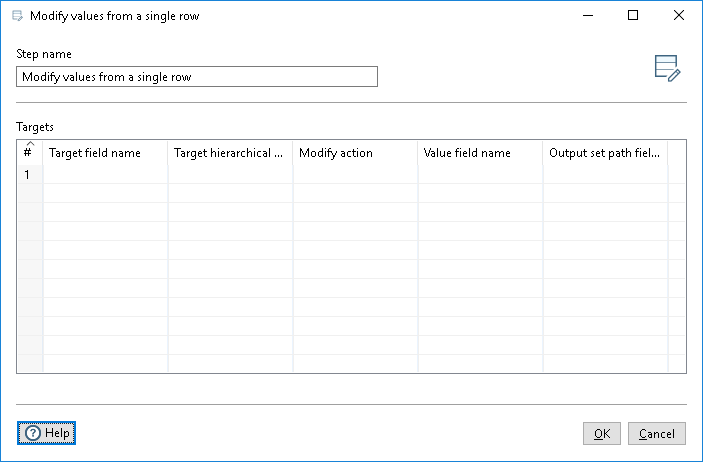
Targets
| Field | Description |
| Target field name | Name of the hierarchical output field that is generated or modified using the fields from a previous step. |
| Target hierarchical path | Specify the hierarchical path inside the Target field name field. |
| Modify action | Specify the action to perform on the Target field name. |
| Value field name | Specify the name for the incoming field name from a previous field name. |
| Output set path field name | (Optional) Specify the field name of the output path of the field that the step modified or created. |
Example
The sample transformation Modify_From_A_Single_ROW.ktr demonstrates the capabilities of this step and is available in the plugin distribution package in the data-integration/plugins/hierarchical-datatype-plugin/samples/transformations directory. The use of this step is also demonstrated in the Advanced_Using_Multiples_To Join_And_Edit.ktr transformation. Comments in the transformations explain how the steps are used.