Managing rules
With Lumada Data Catalog's rules framework you can define, execute, and manage business rules. These rules can evaluate data and metadata properties to add terms, remove terms, and modify custom properties on data assets.
To manage rules, click Management on the menu bar to open the Manage Your Environment page, and then click Business Rules. Optionally, if you want to create a business rule quickly, click Add Business Rule.
On the Business Rules page, you can author, run, track, and manage all rules in the catalog. All rules must be entered using the Data Catalog rules language. After creating a new rule or updating an existing rule, the rule is enabled by default.
When you write rules using terms, they are translated automatically into concrete rules that are bound and executed on individual data resources. This translation occurs regardless of which format and platform the resource is in, such as JDBC tables, Hive tables, CSV, Avro, or JSON, as long as it is a format Data Catalog supports. A rule written using terms captures business logic explicitly and can express many concrete rules.
You can view the following sample applications of the rules framework:
Using a rule for sensitive resource tagging
This example identifies and tags all resources containing sensitive data or personal identifiers such as names, addresses, social security numbers, and account information. Using the Lumada Data Catalog term discovery features, you can identify field metadata and tag data fields such as first name, last name, and address. The Data Catalog built-in terms can identify these fields. Then, you can use a rule to check for any resources that contain tagged sensitive data fields and tag the resources as "Restricted Access".
Although not shown in exact syntax, the rule illustrated below is the only rule you need to write. The rule is term-based and does not depend on an actual field name, resource name, or resource type.
When the rule is processed, it is automatically bound to all qualifying resources and attaches the term you specify when a resource contains the sensitive fields. If you have 100 CSV files, 200 JDBC tables, and 30 Avro files that are all sensitive, they all are labeled correctly after executing this rule.
| Syntax part | Definition |
| Rule Scope |
{
"virtualFolders": [
"DQM"
],
"fieldTerms": [
"Built-in_Terms/US_Address",
"Built-in_Terms/First_Name",
"Built-in_Terms/Last_Name"
],
"resourceTerms": [],
"sourcePropertyFilters": {},
"termState": []
}
|
| Rule Criteria (rule body) | hasFieldTerm(Built-in_Terms/First_Name) AND hasFieldTerm(Built-in_Terms/Last_Name) AND hasFieldTerm(Built-in_Terms/US_Address) |
| Rule Action | Tag SSN field as "Restricted Access" |
Resource tagging based on data properties
This example attaches a resource term to all resources where the data for a given field is within a certain range. With the Data Catalog rules, a simple data rule defining the condition can identify the resources to which the condition applies and take the corresponding action.
| Syntax part | Definition |
| Rule Scope |
{
"virtualFolders": [
"DQM"
],
"fieldTerms": [],
"resourceTerms": [],
"sourcePropertyFilters": {},
"termState": []
}
|
| Rule Criteria (rule body) | (Category > 100 AND Category < 199) AND TAX_state = 6A |
| Rule Action | Tag resource as "Glossary Name/Term Name" |
Rule syntax
A metadata rule executes on all the resources in Data Catalog, applying and evaluating the rule against one resource at a time and executing the specified rule action. Execution of data rules is limited to the resources managed by a specific agent. All rules must be entered using the Data Catalog rules language.
The language of the Data Catalog rules provides constructs for expressing scope, conditions, and actions. A unique capability in Data Catalog is that you can express all these constructs based on actual business terms, field names, custom properties, and business term association states.
Given a rule with Scope S, Body B, and Action A, the semantics of the rule can be summarized as: "For any resource R that is within S, if B evaluates to true, then perform all actions listed in A on R."
The rule syntax contains three parts:
Rule scope
Sets the scope of resources on which the rule is evaluated and applied.
Rule body
Defines the condition in a SQL predicate.
Rule action
Defines the action to be taken on resources that conform to the rule evaluation, such as resource tagging, term removal, and setting custom property values.
termDomain.Term needs the dot replaced with a forward slash. For example, enter Built-in_Terms/Last_Name instead of Built-in_Terms.Last_Name. This replacement should be made regardless of the part of the rule in which it is located.Rule scope
The rule scope defines the resources for rule execution. You can define the rule scope by specifying scope types in the Set Rule Scope window.
Virtual folders
At least one virtual folder is required for the rule to compile. When a single virtual folder is listed, rule execution is run against all the resources under the listed virtual folder. You can enter additional virtual folders as a comma-separated list. If a folder no longer exists when the rule is executed, it is ignored.
Source property filters
Comma-separated list of the source property filters key-value pairs.
Field terms
Comma-separated list of field-level business terms to further filter the virtual folder resources.
Resource terms
Comma-separated list of resource-level business terms to further filter the virtual folder resources.
Term association states
List of term association states that the rule evaluates, such as ACCEPTED, REJECTED, and/or SUGGESTED to further filter the resources. If you do not specify a business term association state, all states are included.
termDomain.Term needs the dot replaced with a forward slash. For example, enter Built-in_Terms/Last_Name instead of Built-in_Terms.Last_Name. This replacement should be made regardless of the part of the rule in which it is located.For example:
"ruleScope": {
"virtualFolders": [
"DQM"
],
"sourcePropertyFilters": { "domain":
"Finance", "Banking" },
"fieldTerms": [
"Built-in_Terms/Last_Name",
"Built-in_Terms/US_Address"
],
"resourceTerms": [
"CA/Employee"
],
"termStates": [
"ACCEPTED",
"SUGGESTED"
]
}
Rule criteria
The rule criteria (or rule body) defines the rule that is translated and evaluated into a query to be executed against every qualifying resource as defined in the rule scope. You can define the rule body by specifying rule types in the Rule Criteria window.
For example, you can insert a clause that determines what the rule body acts on. The query clause determines if the rule acts on metadata or on actual data from the resource.
termDomain.Term needs the dot replaced with a forward slash. For example, enter Built-in_Terms/Last_Name instead of Built-in_Terms.Last_Name. This replacement should be made regardless of the part of the rule in which it is located.Metadata query is compiled using resource metadata
For example, the rule body
hasFieldTerm(Built-in_Terms/Social_Security_Number_Delimited) = 1checks for the presence of the field termBuilt-in_Terms/Social_Security_Number_Delimited.Metadata query operating on custom property
For example, the rule body
@@business= 'MagnUX'operates on custom properties looking for specific values.
Data query is compiled using the resource data
Data query operating on field terms
For example, the rule body
(@EMS/Category >= 100 and @EMS/Category <= 199) and @EMS/Tax_State = '6A'inspects the data in the field tagged withEMS/Categoryfor values between 100 and 199, when the data in the field tagged withEMS/Tax_Statehas a value of "6A".Data query operating on custom property
For example, the rule body
@@business = 'MagnUX'operates on custom properties looking for specific values.
Note the following conventions for data queries:
- Prefixing a
FieldTermwith an "@" indicates the rule operates on the data tagged by theFieldTerm. - The presence of "
@@" indicates the rule is used for a custom properties and is a metadata rule.
Depending on the rule type, the following ruleBody queries are possible, where FieldTerm is a full term name including the domain it is associated with:
| Metadata query | Data query |
| Evaluates against metadata. Rules query for metadata discovered by Lumada Data Catalog | Inspect the data when evaluating rules. Rules query for the specific data value identified by the term. |
Evaluating on field term ruleBody: hasFieldTerm(A/x) AND hasFieldTerm(B/y) | FieldName1 IN (val1,val2) AND FieldName2 = ‘Some Value’ |
Evaluating on field term ruleBody: hasResourceTerm(M/j) OR hasFieldTerm(A/x) | (@Domain1/Term1 + @Domain2/Term1) < @Domain3/Term1 |
Evaluating on resource term ruleBody: hasResourceTerm(M/j) AND hasResourceTerm(N/f) | @FieldTerm1 = ‘someValue’ |
(@fieldTerm1 >= 100 and @fieldTerm1 <= 199) and @fieldTerm2 = 'some_value' | |
@Built-in_Terms/US_City = 'Los Angeles' OR @Built-in_Terms/US_City IN ('Fresno', 'Los Angeles', 'San Francisco') OR @Built-in_Terms/US_City = 'Folsom' OR 'city.*' = 'Los Angeles' OR length('city.\*') > 5 OR length(@Built-in_Terms/US_City) > 6 | |
@FieldTerm1 > 'someValue'CASE statement support @Built-in_Terms/US_Zip_Code in ('10003', '10019', '10036', '10014') and (case when hasFieldTerm(@Built-in_Terms/US_City) =1 then @Built-in_Terms/US_City is null else true end) | |
Evaluating on custom property @@business = 'MagnUX' @@strike-count = '3' |
Rule action
The rule action defines the action to be taken if the ruleBody
evaluates to true (1).
A rule action is an array of actions and an action can apply only one term. To apply multiple terms, you must submit a ruleAction for each term.
Actions can be one of the following:
- AddBusinessTerms
- RemoveBusinessTerms
- SetProperties
- ResetProperties
The actionType should be set to the action taken by the rule.
The actionName should be the name of the action.
In the actionAttributes body:
- The presence of the
rule_action_fieldentry indicates field tagging. The field name specified is tagged with the term provided in therule_action_term_name. - The absence of the
rule_action_fieldentry implies resource tagging. The resource is tagged with the term provided in therule_action_term_name. - The
rule_action_thresholdentry is used only with a data rule and defines the percentage of rows that should satisfy the rule before the rule action is applied.
You can define the rule action by specifying action types in the Rule Actions window.
The following are the rule action types:
AddBusinessTerm
When
actionTypeis set toAddBusinessTerm, theruleActionmakes term associations based on rule evaluation. A term suggestion can be applied on a specific field or on a qualifying resource. When applying a term suggestion of a field, the field is identified in one of the following ways:- Full field name.
- Wildcard field name with partial string match for field name. Wildcard strings should follow the JAVA regular expression pattern format.
- Referencing another field term associated with the field.
NoteThe Data Catalog rule framework does not create new terms. Any term suggestions to be applied as part of rule action must be for existing terms. If an associated term does not exist, Data Catalog displays an error message.RemoveBusinessTerm
When
actionTypeis set toRemoveBusinessTerm, theruleActionremoves the term associations based on the rule evaluation.SetProperties and ResetProperties
When
actionTypeis set toSetPropertiesorResetProperties, theruleActionsets or resets custom property values.Property values are strings. You specify property names with
@@and the value of its string is substituted.You can use property actions to set and reset property values. To reset a property value, use ResetProperties.
The following code sample gives an example of each action type:
termDomain.Term needs the dot replaced with a forward slash. For example, enter Built-in_Terms/Last_Name instead of Built-in_Terms.Last_Name. This replacement should be made regardless of the part of the rule in which it is located.[
{
"actionType": "AddBusinessTerms",
"actionName": "",
"actionAttributes": {
"rule_action_term_name": "PII/Sensitive",
"rule_action_threshold": "40",
"rule_action_field": "SSN"
}
},
{
"actionType": "AddBusinessTerms",
"actionName": "",
"actionAttributes": {
"rule_action_term_name": "PII/Sensitive",
"rule_action_threshold": "40"
}
},
{
"actionType": "AddBusinessTerms",
"actionName": "",
"actionAttributes": {
"rule_action_term_name": "PII/Sensitive",
"rule_action_threshold": "40",
"rule_action_stats_field": "SSN"
}
},
{
"actionType": "RemoveBusinessTerms",
"actionName": "Remove Field Term",
"actionAttributes": {
"rule_action_term_name": "PII/Sensitive",
"rule_action_threshold": "40",
"rule_action_field": "SSN"
}
},
{
"actionType": "RemoveBusinessTerms",
"actionName": "Remove Resource Term",
"actionAttributes": {
"rule_action_term_name": "PII/Sensitive",
"rule_action_threshold": "40"
}
},
{
"actionType": "setProperties",
"actionName": "Update Custom Property value based on threshold",
"actionAttributes": {
"rule_action_property_name": "domain",
"rule_action_property_value": "Finance",
"rule_action_threshold": "1"
}
},
{
"actionType": "setProperties",
"actionName": "Update Custom Property value",
"actionAttributes": {
"rule_action_property_name": "domain",
"rule_action_property_value": "Finance"
}
},
{
"actionType": "ResetProperties",
"actionName": "reset proprerty value",
"actionAttributes": {
"rule_action_property_name": "domain",
"rule_action_property_value": ""
}
}
]
You can also define or update the rule action using the Add Template button. When using Add Template, the template is inserted on a new line. When entering your definition details, you can select from the system suggestions to help you complete the field entries.
The following selections are available using Add Template:
Tagging template
Adds a tagging template.
Remove Tagging template
Removes a tagging template.
Property template
Adds a property template.
Reset text
Removes any changes and returns the rule action default settings.
Sample rules
You can use these examples of metadata and data rules to help you write rules for your implementation of Data Catalog:
Metadata rule samples
Metadata rules work with the metadata associated with the resource or field.
The metadata rule examples below show the following situations:
- Field term binding using a field name
- Field term binding using a wildcard or partial match of a field name
The following sample rule validates the presence of Built-in_Terms.Social_Security_Number_Delimited for all resources containing the field terms Built-in_Terms.Last_Name and Built-in_Terms.Address either in ACCEPTED or SUGGESTED state within the HDFS virtual folder, then applies the resource term PII.Sensitive to the field named "SSN".
termDomain.Term needs the dot replaced with a forward slash. For example, enter Built-in_Terms/Last_Name instead of Built-in_Terms.Last_Name. This replacement should be made regardless of the part of the rule in which it is located.
"name" : "Sensitive Term Completeness",
"description" : "If field terms Built-in_Terms/US_Address, Built-in_Terms/Last_Name and Built-in_Terms/Social_Security_Number_Numeric are present then add PII/Sensitive to SSN field"
"ruleScope" : {
"virtualFolders": [
"HDFS"
],
"fieldTerms": [
"Built-in_Terms/US_Address",
"Built-in_Terms/Last_Name"
],
"resourceTerms": [
"CA/Employee"
],
"sourcePropertyFilters": {
"domain": "Finance, Banking"
},
"termState": [
"ACCEPTED",
"SUGGESTED"
]
}
"ruleBody" : "hasFieldTerm(Built-in_Terms/Social_Security_Number_Numeric)=1"
"ruleActions" : [
{
"actionType": "AddBusinessTerms",
"actionName": "",
"actionAttributes": {
"rule_action_term_name": "PII/Sensitive",
"rule_action_threshold": "40",
"rule_action_field": "SSN"
}
}
]
ruleBody
This field validates the presence of field term
Built-in_Terms.Social_Security_Number_Delimitedin the resources.ruleScope
This field applies various filters or scopes the rule to specific resources:
virtualFolders
This field limits the rule evaluation to only the virtual folder named DQM.
fieldTags
This attribute further filters resources that contain the field terms
Built-in_Terms.Last_NameandBuilt-in_Terms.Address.resourceTerms
This field further limits evaluation to resources containing the
CA.Employeeresource term.tagStates
This field restricts the rule evaluation rule to consider terms in either the ACCEPTED or SUGGESTED states.
ruleAction
This field specifies the attributes to apply the action, in this case to attach
PII.Sensitiveto the fieldSSNin all resources the which the rule applies.rule_action_threshold
This field specifies the minimum per cent evaluation match for the action to be taken. In the above example, all the resources where 40 percent or more of the data passes the rule evaluation are tagged with the
PII.Sensitivefield term.
The following sample rule validates the presence of the field term Built-in_Terms.Email in all resources within the DQM, Holdings, and Bank_Retail virtual folders, then applies the field term PII.contactType to the fields beginning with email*.
{
"name": "EmailTagger",
"ruleBody": "hasFieldTerm(Built-in_Terms/Email)=1",
"ruleScope": {
"virtualFolders": ["DQM", "Holdings", "Bank_Retail"],
"sourcePropertyFilters": {},
"fieldTerms": [],
"resourceTerms": [],
"termStates": ["ACCEPTED", "SUGGESTED"]
},
"ruleActions": [
{
"actionType": "Tagging",
"actionName": "term",
"actionDisplayName": "term",
"actionAttributes": {
"rule_action_field": "email*",
"rule_action_term_name": "PII/contactType",
"rule_action_threshold": "0"
}
}
]
}
ruleBody
This field validates the presence of field term
Built-in_Terms.Emailin the resources.ruleScope
This field applies various filters or scopes the rule to specific resources:
virtualFolders
This field limits the rule evaluation to only the virtual folders named DQM, Holdings and Bank_Retail.
tagStates
This field restricts the rule evaluation to terms in either the ACCEPTED or SUGGESTED states.
ruleAction
This field specifies the attributes to apply the action, in this case to attach
PII.contactTypeas a field term to all fields containingemailin all qualifying resources.rule_action_threshold
This field specifies the minimum percentage evaluation match for the action to be taken. In the above example, all the resources where 0% or more of the data passes the rule evaluation are tagged with the
PII.contactTypefield term.
Data rule samples
A data rule inspects the data for a field or field term when evaluating a resource.
The data rule examples below show the following situations:
- Resource term and field term binding
- Custom property setting and field term removal
This rule is for resource term binding on resources that contain a certain type of data. It checks for all resources with the resource term DQM.Employee and examines the data in fields tagged with DQM.taxCode and DQM.stateCode for qualifying data, then attaches the resource term DQM.CA_Employee and DQM.CA_Tax term to the field tagged with DQM.stateCode.
termDomain.Term needs the dot replaced with a forward slash. For example, enter Built-in_Terms/Last_Name instead of Built-in_Terms.Last_Name. This replacement should be made regardless of the part of the rule in which it is located."name" : "CA_Term Rule",
"ruleScope" : {
"virtualFolders": [
"DQM"
],
"fieldTerms": [
"DQM.taxCode",
"DQM.stateCode"
],
"resourceTerms": [
"DQM/Employee"
],
"sourcePropertyFilters": {},
"termState": [
"ACCEPTED",
"SUGGESTED"
]
}
"ruleBody" : "(@DQM.taxCode >= 100 and @DQM.taxCode <= 199) and @DQM.stateCode = '6A'"
"ruleActions" : [
{
"actionType": "AddBusinessTerms",
"actionName": "CA ResourceTerm Tagging",
"actionAttributes": {
"rule_action_term_name": "DQM/CA_Employee",
"rule_action_threshold": "50"
}
},
{
"actionType": "AddBusinessTerms",
"actionName": "CA Field Term Tagging",
"actionAttributes": {
"rule_action_term_name": "DQM/CA_Tax",
"rule_action_threshold": "50",
"rule_action_field": "taxcode"
}
}
]
The rule elements are used as follows:
ruleScope
The
ruleScopeelement scopes the rule to the following filters:virtualFoldersThis field limits the rule evaluation to only the virtual folders named DQM.
resourceTermThis field filters the resources that have the
DQM.Employeeresource term.termStatesThis field restricts the rule to terms in either the ACCEPTED or SUGGESTED states.
ruleBody
The
ruleBodyelement limits the data to resources with fields tagged withDQM.taxCodethat have values between 100 and 199, and the data in the field tagged withDQM.stateCodecontains the value "6A".ruleActions
The
ruleActionselement is an array of two actions:Resource tagging action
rule_action_term_name
This field specifies the new term
DQM.CA_Employeeto bind to qualifying resources.rule_action_field
This field is left out intentionally to indicate resource tagging.
rule_action_threshold
This field specifies the minimum percentage evaluation match for the action to apply. In the above example, all the resources where 50% or more of the data passes the rule evaluation are tagged with the
DQM.CA_Employeeresource term.
Field tagging action
rule_action_term_name
The
rule_action_term_namefrom one action specifies the new termDQM.CA_Employeeto bind to qualifying resources, while the other action specifies theDQM.CA_Taxterm that binds to a field specified in therule_action_field.rule_action_field
The presence of
rule_action_fieldindicates field tagging, and the reference term@DQM.stateCodeis used for binding theDQM.CA_Taxterm.NoteTherule_action_fieldis used in two ways:- When you prefix the value in
rule_action_fieldwith@, the value is used as a term. - Without the
@, this field is interpreted as the field name that is used for binding (full or wildcard).
- When you prefix the value in
rule_action_threshold
The
rule_action_thresholdfield specifies the minimum percentage evaluation match for the action to apply. For example, all the resources where 50% or more of the data passes the rule evaluation are tagged with theDQM.CA_Employeeresource term.
This example is for a rule updating a custom property value and removing a field term.
This rule checks for all resources with the resource term DQM.Employee and field term DQM.CA_Tax. It checks the data in fields tagged with DQM.stateCode for the value is "6A". It also validates the value of the custom property data_owner, checking to see if the value is '"Lara". If both these conditions are satisfied, the rule updates the value of data_owner to "Joe" and removes the term DQM.CA_Tax bound to fields tagged with DQM.stateCode.
{
"name": "Remove CA_Tax field term and update data_owner custom property",
"ruleBody": "((@DQM.stateCode = '6A') AND (@@data_owner = 'Lara')",
"metadataRule": [],
"ruleScope":{
"virtualFolders":["Banking", "DQM", "LDC-Warehouse"],
"sourcePropertyFilters": {},
"fieldTerms": ["DQM/CA_Tax"],
"resourceTerms": ["DQM/Employee"],
"termStates": ["ACCEPTED", "SUGGESTED"]
},
"ruleActions": [
{
"actionType": "SetProperties",
"actionName": "Update data_owner",
"actionDisplayName": "data_owner",
"actionAttributes": {
"rule_action_property_name": "data_owner",
"rule_action_property_value": "Joe"
}
},
{
"actionType": "RemoveBusinessTerms",
"actionName": "Remove CA_Tax field term",
"actionDisplayName": "rem-CA_Tax",
"actionAttributes": {
"rule_action_threshold": "10",
"rule_action_term_name": "DQM/CA_Tax"
}
}
]
}
ruleScope
This field scopes the rule to the following filters:
resourceTerm
This field filters the resources with the
DQM.Employeeresource term.virtualFolders
This field limits the rule evaluation to only the virtual folders named DQM.
fieldTerms
This field filters for resources containing the
DQM.CA_Taxfield term.termStates
This field restricts the rule evaluation rule to consider terms in either the ACCEPTED or SUGGESTED states.
ruleBody
This field inspects and validates the data values for a field tagged with
DQM.stateCodeto be "6A", and that the value of custom propertydata_owneris "Lara".ruleActions
This rule element contains an array of two actions:
Updating custom property value
rule_action_property_name
This field specifies the property name for which the value will be updated, in this case,
data_owner.rule_action_property_value
This field specifies the new value to which the custom property will be updated, in this case, "Joe".
rule_action_threshold
This field is intentionally left out for rule actions on custom properties.
Remove field action
rule_action_term_name
This field specifies the term
DQM.CA_Taxto be removed.rule_action_field
This field is intentionally left out for the
remove_taggingaction.rule_action_threshold
This field specifies the minimum percentage evaluation match for the action to apply to the resource. In this example, all the resources where 50% or more of the data passes the rule evaluation are tagged with the
DQM.CA_Employeeresource term.
Requirements for writing rules
Avoid errors by strictly following these requirements when writing rules:
- When using terms in the
ruleBodyfor a Data query, you must prefix the terms with the@and then theglossaryname/termnamequalifier. In the absence of the@qualifier, a termD.tis interpreted as a column name which may or may not exist and the corresponding results may be misreported. - When evaluating rules to set custom properties, you must prefix the custom property with the
@@qualifier. - Data Catalog supports minimal SQL functions in the rule definition such as
AND,OR,<,>,IN, andlength(). - All terms specified in the
actionAttributefield need to pre-exist. - In rule syntax, a
termDomain.Termneeds the dot replaced with a forward slash. For example, enterBuilt-in_Terms/Last_Nameinstead ofBuilt-in_Terms.Last_Name. This replacement should be made regardless of the part of the rule in which it is located. - To consider terms or a glossary with spaces, mention the term between
``symbols, such as:@`Glossary name/Term name’ > 200 - To use field names with spaces, mention the the field name between
``symbols, such as:hasFieldName(`First Name`)=1
Rule workflow
On the Business Rules page, you can create, update, edit, and delete rules.
Create a rule
Procedure
Click Management on the menu bar to open the Manage Your Environment page, and then select Business Rules to open the Business Rules page. Click Add Business Rule.
The Create Business Rule page opens.Enter the details for your rule:
Field Description Business Rule Name (Required) Enter the unique name of the rule that your users will recognize. Names must start with a letter, and must contain only letters, digits, hyphens, or underscores. White spaces are not supported but trailing spaces are not allowed in names. Owner Select the username of the owner of the rule. The default value of this field is the logged-in user. Description Enter a description for this rule. For example, you may want to indicate the purpose of the rule to assist other users. Note Enter additional comments for the rule. For example, you may want to describe the workflow or use case of the rule. Rule Enabled By default, a new rule is enabled. When you select Rule Enabled, all referenced names (such as custom properties, terms, fields, resources, and virtual folders) are verified for accuracy in the system. Clear the check box to disable the rule. When a Rules Execution job is run, disabled rules are skipped and are not evaluated.
Click Create Business Rule to save your rule.
The rule is created and the details are saved.
Next steps
Configure a rule
Procedure
If you have not already done so, locate the business rule you want to configure in the table of rules and select the View Details button (greater-than sign) in its row.
The Business Rule page opens to the Details view for the selected rule.Click the Configuration tab.
Enter the following configuration values for the rule:
Field Description Data Quality Dimensions Select the data quality dimension that defines your rule. This dimension is reflected in the data quality graph on the Data Canvas page. Options include: None
This rule is not used as a data quality metric.
Completeness
The proportion of stored data against the business definition of “100% complete”.
Consistency
This is the absence of difference when comparing two or more representations of an item against a definition. Each data item is measured against itself or its counterpart in another data set. Note that consistency assessment may not be applicable to all data items.
Uniqueness
This is the inverse of an assessment of the level of duplication.
Validity
Data is valid if it conforms to the syntax (format, type, range) of its business definition. Typically, this is the overall measure of data quality.
Execute Rule By default, the rule is set to run manually. Advanced Mode Select this check box to enter parameters for the rule. Clear this check box if you do not want to enter additional parameters. Set Rule Scope Define the filters for evaluating the rule. Rule scope includes the following parameters:
Virtual Folders
Specify comma-separated virtual folders on which the rule should be executed.
ResourceTerms
Specify comma-separated business terms to filter the virtual folder resources.
FieldTerms
Specify comma-separated field terms to filter the resource terms.
sourcePropertyFilters
Specify property name and value to filter.
termState
Specify the state of the business term associations. Can be ACCEPTED, REJECTED, and/or SUGGESTED. If nothing is specified, it includes resources with any state.
Rule Criteria Define the rule's criteria for evaluation using rule syntax, with MetadataRule or DataRule: MetadataRule
For dealing with metadata stored in the database. Syntax is:
hasResourceTerm(TermFullyQualifiedName) =1Work on the resources that have the given resource term associated with them
hasFieldTerm(TermFullyQualifiedName) =1Work on the fields/columns that have the given field term associated with them
DataRules
For dealing with actual data present in the resource. Syntax is to specify the column name directly or use
@TermFullyQualifiedNameequivalent to the field with the given term name. Use@@customPropertyNameto specify the custom property with specific values.
Rule Actions Define the actions taken after the rule evaluation is accepted as true. This action can be associating a field or resource term, removing an associated term, or updating a custom property value. Specify the appropriate parameters for the following actions: AddBusinessTermsorRemoveBusinessTermsrule_action_term_name: term name that should be added or removedrule_action_threshold: threshold value at which to perform the rule actionrule_action_field_name: specify the field name if the associated action should be performed on a field
SetPropertiesorResetPropertiesrule_action_property_name: custom property namerule_action_property_value: value of the custom propertyrule_action_compliance_value: for data rules for which the action should happen
If the rule configuration values are entered correctly, click Save Changes.
If there is a problem while saving your rule, an error message appears indicating the problem. Fix the problem and save your changes.To execute the rule, click Run Now next to the Execute Rule field.
A confirmation message appears indicating that the business rule is submitted to jobs management and a notification is created for the user. Optionally, click View Details in the notification to check the status of the rule submission job.
Results
Update a rule
Perform the following steps to edit a rule:
Procedure
Click Management on the menu bar to open the Manage Your Environment page, and then select Business Rules to open the Business Rules page.
The Business Rules page opens.Locate the business rule you want to configure in the table of rules and select the View Details button (greater-than sign) in its row.
If you have a large number of rules, select Show Filters to help you find the rule you want to edit.The Business Rule page opens to the Details view for the selected rule.Edit the fields as needed in the Details and Configuration views.
Click Save Changes.
The rule is saved with your changes. If there is a problem while creating your rule, an error notification displays at the top of the page. Resolve the error and click Save Changes.
Delete a rule
Procedure
Click Management on the menu bar to open the Manage Your Environment page, and then select Business Rules.
The Business Rules page opens.Use the check box to select the rule you want to delete.
Click the Actions menu and then click Remove. Optionally, select the More actions icon, then click Remove from the drop-down menu.
A message appears confirming your business rule is now deleted.Click Close on the message box to return to the Business Rules page.
Rule execution
Like any job, you can trigger a Data Catalog rule as an independent job sequence or as a job template.
Even when triggered as a job sequence from a resource or virtual folder, the rule execution job runs across the entire Data Catalog, not just the resource or virtual folder from which it was triggered.
The command line syntax to execute rules is as follows:
<Agent>$ bin/ldc executeRules [-virtualFolder <VF name> [-path <path to a single resource only>]] \
[--<system parameters for driver-memory/executor-memory/etc.>]
Where:
-virtualFolderWhen specified with the above command, the virtual folder mentioned overwrites the scope specified in the rules.
-pathSpecifies the path to a specific resource, file or table. Use with the
-virtual folderparameter for rule execution on a specific file or table. Rule execution is not recursive, so if-pathpoints to a directory or database, this parameter is ignored.-<system parameters>Specifies any optional system specific parameters such as driver-memory or executor-memory.
Rule execution report
A rule execution report is a report of all the rules that summarizes how well a rule evaluates the resources in Data Catalog.
To generate a rule execution report, submit a job template with additional parameters.
The command syntax to enter is as follows:
<Agent>$ bin/ldc executeRules [-virtualFolder <VF name> [-path <path to a single resource only>]] \
[-generateReport <true> -reportName <Name of the report being generated>] \
[--<system parameters for driver-memory/executor-memory/etc.>]
Where the options are defined as follows:
-virtualFolderWhen specified with the above command, the virtual folder
<VF name>overwrites the scope specified in the rules.-pathPath to a specific resource, file, or table. Use with the
-virtual folderparameter for rule execution on a specific file or table. Rule execution is not recursive, so if the path points to a directory or database, this parameter is ignored.-generateReportIf this parameter is passed, rule execution generates a report with the name specified by the
-reportNameparameter.-reportNameUser-defined name for the report being generated. Use with the
-generateReportparameter.-<system parameters>Any optional system-specific parameters such as driver-memory or executor-memory.
You also can use -reportsFolder <server folder> to specify a folder for generating reports.
All reports are generated in the /var/log/ldc/generatedReports directory. If you do not provide a report name, Data Catalog randomly generates a unique name that is shown on the command prompt.
Sample report
Based on the sample rules explained in the Metadata rule samples section, the rule execution report looks similar to the following example:
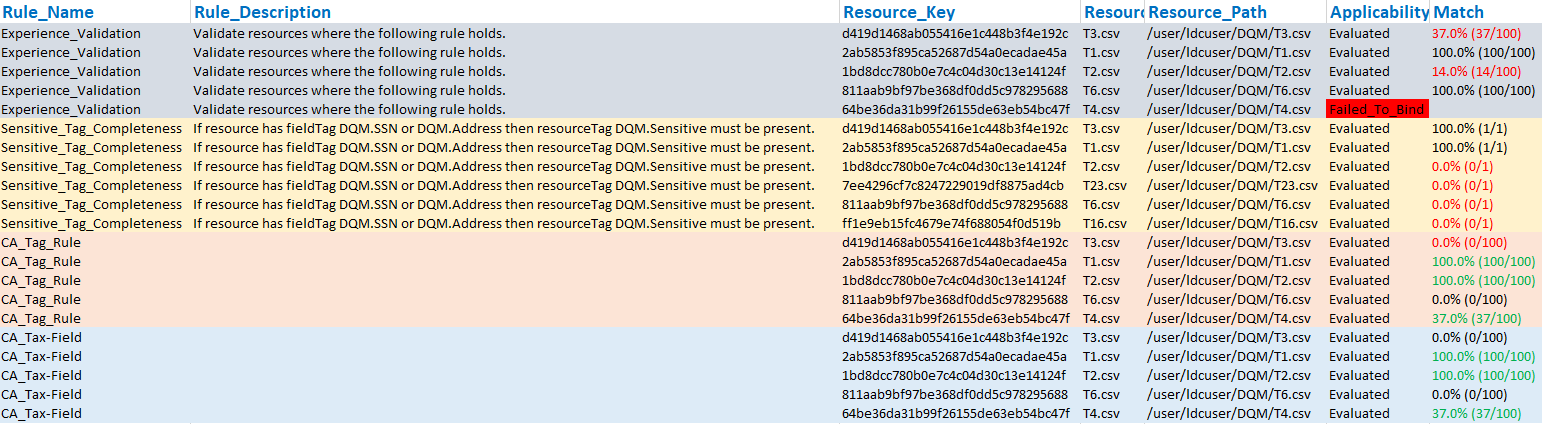
"Sensitive_Term_Completeness" is the sample metadata rule and "CA_Term_Rule" is the sample data rule explained in Data rule samples.
You can use the percentage match to identify the data quality, since fewer matches indicate lower quality data. The percentage setting is governed by rule_action_threshold, which also controls the amount of data in the report.

