Table Input
The Table Input step reads information from a connected database using SQL statements. Basic SQL statements can be generated automatically by clicking the Get SQL select statement button.
General
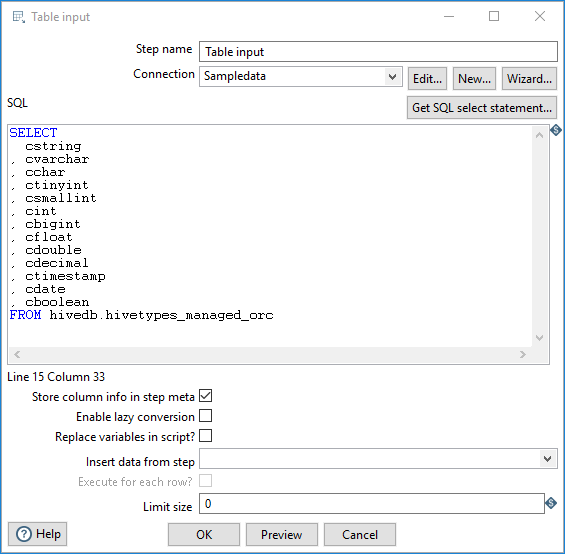
The following fields are general to this transformation step:
| Field | Description |
| Step name | Specify the unique name of the Table Input step on the canvas. You can customize the name or leave it as the default. |
| Connection |
Use the list to select the name of an existing database connection. Select the connection according to the relational database type you are accessing. If you do not have an existing connection, click New or Wizard. If you need to modify an existing connection, click Edit. See Define Data Connections for instructions. |
Options
The Table Input step has the following options:
| Option | Description |
| SQL | Specify a SQL statement to read information from the connected database. You can also click the Get SQL select statement button to browse tables and automatically generate a basic select statement. |
| Store column info in step meta | Select this option to use the cached metadata stored in the KTR without making a database connection to query the table. |
| Enable lazy conversion | Select this option to enable the lazy conversion algorithm. When selected, lazy conversion avoids unnecessary data type conversions when possible, which can significantly improve performance. |
| Replace variables in script? | Select this option to replace variables in the script. This feature provides testing capabilities with or without variable substitutions. |
| Insert data from step | Specify the input step name where PDI can expect information to come from. This information can then be inserted into the SQL statement. The locator where PDI inserts information is indicated with a question mark: ?. |
| Execute for each row? | Select this option to execute the query for each individual row. |
| Limit size | Specify the number of lines to read from the database. A value of zero (0) indicates to read all lines. |
| Preview (button) | Click Preview to open a new window and view an execution log derived from a temporary transformation with two steps: the Table Input step and the Dummy step. To see the log, click Logs in the Preview window that opens. |
Example
Below is an SQL statement:
SELECT * FROM customers WHERE changed_date BETWEEN ? AND ?
This SQL statement requests two calendar dates, to create a range, that are read from the Insert data from step option. The target date range can be provided using the Get System Info step. For example, if you want to read all customers that have had their data changed yesterday, you can get a target range for yesterday and read the customer data.
Metadata injection support
You can use the Metadata Injection supported fields with the ETL Metadata Injection step to pass metadata to your transformation at runtime. The following fields of the Table Input step support metadata injection:
- SQL
- Limit size
- Execute for each row
- Replace variables in script
- Enable lazy conversion
- Cached row meta
- Connection

