Add query parameters to Analyzer reports

To perform this task, log on to the User Console and open the Analyzer report you created in Add Filters to an Analyzer Report.
You can parameterize a query in Analyzer. Your parameter is a filter in Analyzer. Whenever this Analyzer report is run, users have a selection of columns to filter by.
Procedure
Drag and drop the dimension member you want to create a parameter for onto the Filters canvas.
Select the level you want to set as the default parameter value, then click the right arrow to move it to the list on the right.
Click the check box at the bottom of the window, then enter a name for the parameter in the Parameter Name field.
Parameter Name Description Include Specifies values to inlcude using the member name.
Specifying the MDX unique name for parameter values on the secondary or lower hierarchy levels improves performance. This method precisely specifies the parameter value in cases where the same member name may appear with different parents.
You can also specify multiple values depending on how the report is run. For parameters in report URLs, you can repeat the parameter name and value.
For parameters in dashboards and scheduler, you can separate multiple values using the pipe "|" character. If a value contains the pipe character, then add double quotation marks around the value.
Exclude Specifies values to exclude using the member name.
Specifying the MDX unique name for parameter values on the secondary or lower hierarchy levels improves performance. This method precisely specifies the parameter value in cases where the same member name may appear with different parents.
You can also specify multiple values depending on how the report is run. For parameters in report URLs, you can repeat the parameter name and value.
For parameters in dashboards and scheduler, you can separate multiple values using the pipe "|" character. If a value contains the pipe character, then add double quotation marks around the value.
Contains Specifies multiple values depending on how the report is run. For parameters in report URLs, you can repeat the parameter name and value. For parameters in dashboards and scheduler, you can separate multiple values using the pipe "|" character. If a value contains the pipe character, then add double quotation marks around the value.
Does not contain Specifies multiple values depending on how the report is run. For parameters in report URLs, you can repeat the parameter name and value. For parameters in dashboards and scheduler, you can separate multiple values using the pipe "|" character. If a value contains the pipe character, then add double quotation marks around the value.
Current, Next and Previous Cannot be parameterized. Next N Years or N Years Ago Accepts integer values. Before and After Accepts a single member name. Between Generates two query parameters with "_START" and "_END" suffixes that accept a single member name each. Greater / Less Than Accepts integer values. Click OK.
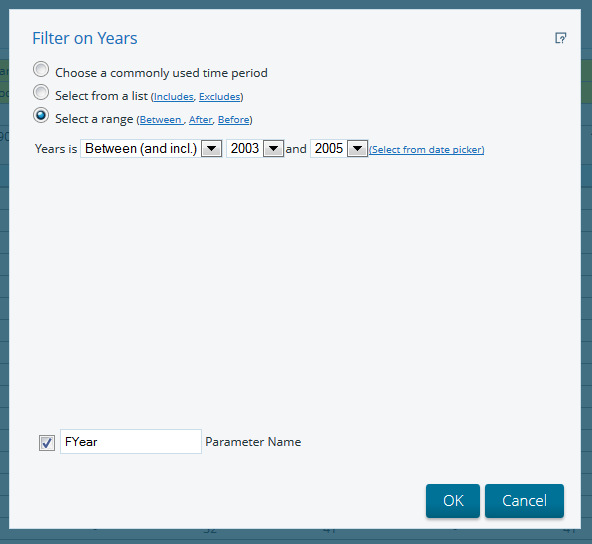
Next steps
http://localhost:8080/pentaho/api/repos/%3Ahome%3Aadmin%3AAnalyzerFiltered.xanalyzer/editor?FYear_START=2003&FYear_END=2005
