Add a Checksum
This step calculates checksums for one or more fields in the input stream and add this to the output as a new field.
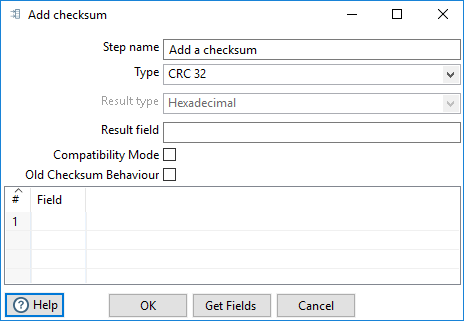
Options
The Add a Checksum step has the following options:
| Option | Description |
| Step name | Specify the unique name of the Add a Checksum step on the canvas. You can customize the name or leave it as the default. |
| Type |
Specify the type of checksum you want to calculate. The available types include:
|
| Result type |
If you specified MD5, SHA-1, or SHA-256 in the Type option above, you can select one of these result types:
|
| Result field | Specify the name of the field that contains the checksum. |
| Compatibility Mode | Select for backward compatibility of the step with transformations created before PDI version 4.2.0 and its inherent hexadecimal encoding issue. |
| Old Checksum Behaviour Mode |
If checked, the incoming fields will be treated as strings NoteA binary field type will produce the string representation of a byte array.
If unchecked, all incoming fields will be treated as byte arrays. |
| Field | In the table, specify which fields you want read into the transformation from the CSV file. |
| Get Fields | Click Get Fields to have the step populate the table with fields derived from the source file. All fields identified by this step will be added to the table. |
Example
Your Pentaho distribution contains a CRC32 sample located in this folder:
design-tools/data-integration/samples/transformations/Add a checksum - Basic CRC32 example.ktr
Metadata injection support
All fields of this step support metadata injection. You can use this step with ETL metadata injection to pass metadata to your transformation at runtime.

