Add query parameters to Analyzer reports

You must be logged in to the User Console. Open the Analyzer report you created in Add Filters to an Analyzer Report.
You can parameterize a query in Analyzer. Your parameter is a filter in Analyzer. Whenever this Analyzer report is run, users will have a selection of columns to filter by.
Procedure
Drag and drop the dimension member you want to create a parameter for onto the Filters canvas.
Select the level you want to set as the default parameter value, then click the right arrow to move it to the list on the right.
Click the check box at the bottom of the window, then enter a name for the parameter in the Parameter Name field.
Click OK.
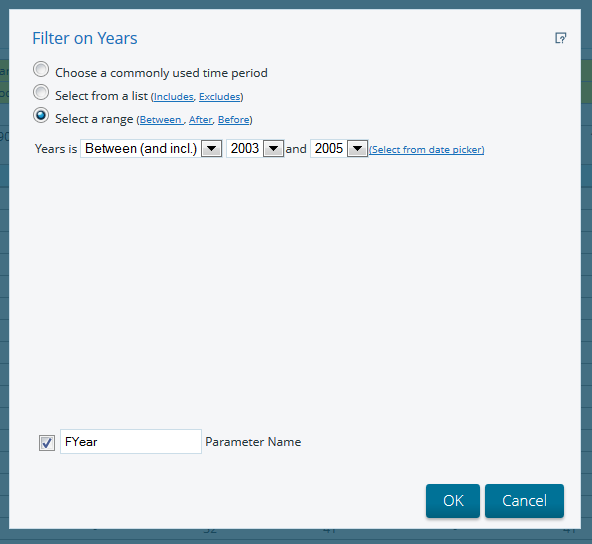
Next steps
After you have created a parameter, you can generate a URL to
share with users. Just customize this sample URL to reflect your server name, user,
report name, and parameter, such as
below:
http://localhost:8080/pentaho/api/repos/%3Ahome%3Aadmin%3AAnalyzerFiltered.xanalyzer/editor?FYear_START=2003&FYear_END=2005
