Create job entry plugins
A job entry implements a logical task in ETL control flow. Job entries are executed in sequence, each job entry generating a boolean result that can be used for conditional branching in the job sequence.
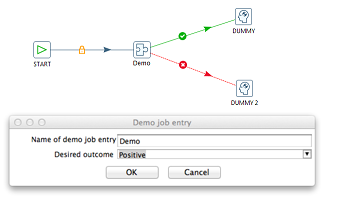
This section explains the architecture and programming concepts for creating your own PDI job entry plugin. We recommended that you open and refer to the Sample job entry plugin section while following these instructions.
A job entry plugin integrates with PDI by implementing two distinct Java interfaces. Each interface represents a set of responsibilities performed by a PDI job. Each of the interfaces has a base class that implements the bulk of the interface in order to simplify plugin development.
All job entry interfaces and corresponding base classes are part of the org.pentaho.di.job.entry package.
| Java Interface | Base Class | Main Responsibilities |
JobEntryInterface | JobEntryBase |
|
JobEntryDialogInterface | JobEntryDialog |
|
Implementing a job entry
This section explains the job entry interface.
JobEntryInterface is the main Java interface that a plugin
implements.
| Java Interface | org.pentaho.di.job.entry.JobEntryInterface |
| Base class | org.pentaho.di.job.entry.JobEntryBase |
The implementing class keeps track of job entry settings using private fields
with corresponding get and set methods. The dialog class
implementing JobEntryDialogInterface uses these methods to copy the user
supplied configuration in and out of the dialog box.
public Object clone()This method is called when a job entry is duplicated in the PDI client (Spoon). It returns a deep copy of the job entry object. It is essential that the implementing class creates proper deep copies if the job entry configuration is stored in modifiable objects, such as lists or custom helper objects.
The plugin serializes its settings to both XML and a PDI repository.
public String getXML()This method is called by PDI whenever a job entry serializes its settings to XML. It is called when saving a job in the PDI client. The method returns an XML string containing the serialized settings. The string contains a series of XML tags, one tag per setting. The helper class, org.pentaho.di.core.xml.XMLHandler, constructs the XML string.
public void loadXML()This method is called by PDI whenever a job entry reads its settings from XML. The XML node containing the job entry settings is passed in as an argument. Again, the helper class,
org.pentaho.di.core.xml.XMLHandler, is used to read the settings from the XML node.public void saveRep()This method is called by PDI whenever a job entry saves its settings to a PDI repository. The repository object passed in as the first argument provides a convenient set of methods for serializing job entry settings. When calling repository serialization methods, job id and job entry id are required. The job id is passed in to
saveRep()as an argument, and the job entry id can be obtained by a call togetObjectId()inherited from the base class.public void loadRep()This method is called by PDI whenever a job entry reads its configuration from a PDI repository. The job entry id given in the arguments is used as the identifier when using the repositories serialization methods. When developing plugins, make sure the serialization code is in synch with the settings available from the job entry dialog. When testing a plugin in the PDI client, PDI internally saves and loads a copy of the job before it is executed.
PDI
needs to know which class takes care of the settings dialog box for the job entry. The
interface method getDialogClassName() returns the name of the class
implementing the JobEntryDialogInterface.
A job entry may support up to three types of outgoing hops: True, False, and Unconditional. Sometimes it does not make sense to support all three. For instance, if the job entry performs a task that does not produce a boolean outcome, like the dummy job entry, it may make sense to suppress the True and False outgoing hops. There are other job entries, which carry an inherent boolean outcome, such as the File Exists job entry. It may make sense in such cases to suppress the unconditional outgoing hop.
The job entry plugin class must implement two methods to indicate to PDI which outgoing hops it supports.
public boolean evaluates()This method returns
trueif the job entry supports the True and False outgoing hops. If the job entry does not support distinct outcomes, it returnsfalse.public boolean isUnconditional()This method returns
trueif the job entry supports the unconditional outgoing hop. If the job entry does not support the unconditional hop, it returnsfalse.
The class implementing JobEntryInterface executes the actual
job entry task.
public Result execute()The
execute()method is called by PDI when it is time for the job entry to execute its logic. The arguments are a result object, which is passed in from the previously executed job entry, and an integer number indicating the distance of the job entry from the start entry of the job. The job entry should execute its configured task and report back on the outcome. A job entry does that by calling specified methods on the passed in result object.prev_result.setNrErrors()The job entry indicates whether it has encountered any errors during execution. If there are errors,
setNrErrorscalls with the number of errors encountered. Typically, this is 1. If there are no errors,setNrErrorsis called with an argument of zero (0).prev_result.setResult()The job entry must indicate the outcome of the task. This value determines which output hops follow next. If a job entry does not support evaluation, it need not call
prev_result.setResult().
Finally, the passed in prev_result object is returned.
The class implementing JobEntryInterface must be annotated
with the JobEntry Java
annotation. Supply the following annotation attributes:
| Attribute | Description |
id | A globally unique ID for the job entry |
image | The resource location for the png icon image of the job entry |
name | A short label for the job entry |
description | A longer description for the job entry |
categoryDescription | The category the entry should appear under in the PDI job entry tree. For example General, Utility, File Management, etc. |
i18nPackageName | If the i18nPackageName attribute is supplied in
the annotation attributes, the values of name, description, and categoryDescription
are interpreted as i18n keys relative to the message bundle
contained in given package. The keys may be supplied in the extended form
i18n:<packagename> key to specify a package that is
different from the package given in the i18nPackageName
attribute. |
Please refer to the Sample job entry plugin for a complete implementation example.
Implementing the job entry settings dialog box
This section explains how to implement the settings dialog of a job entry plugin
JobEntryDialogInterface is the Java interface that implements
the settings dialog of a job entry plugin.
| Java Interface | org.pentaho.di.job.entry.JobEntryDialogInterface |
| Base class | org.pentaho.di.ui.job.entry.JobEntryDialog |
The dialog class is responsible for constructing and opening
the settings dialog for the job entry. When you open the job entry settings in Spoon, the
system instantiates the dialog class passing in the
JobEntryInterface object and calling the open() method
on the dialog. SWT is the native windowing environment of Spoon and the framework used
for implementing job entry dialogs.
public JobEntryInterface open()This method returns only after the dialog has been confirmed or cancelled. The method must conform to these rules:
- If the dialog is confirmed
- The
JobEntryInterfaceobject must be updated to reflect the new settings - If you changed any settings, the Changed flag of the
JobEntryInterfaceobject must be set totrue open()returns theJobEntryInterfaceobject
- The
- If the dialog is cancelled
- The
JobEntryInterfaceobject must not be changed - The
Changedflag of theJobEntryInterfaceobject must be set to the value it had at the time the dialog opened open()must returnnull
- The
- If the dialog is confirmed
The JobEntryInterface object has an internal Changed flag that is accessible using hasChanged() and setChanged(). Spoon
decides whether the job has unsaved changes based on the Changed flag, so it is important for the dialog to set the flag appropriately.
Additionally, the job entry dialog must make sure that the job entry name is not set to be empty. The dialog may be confirmed only after a non-empty name is set.
The sample job entry plugin project has an
implementation of the dialog class that is consistent with these rules and
is a good basis for creating your own dialogs.
Logging in job entries
A job entry interacts with the PDI logging system by using the logging methods inherited from
JobEntryBase.
These methods are used to issue log lines to the PDI logging system on different severity levels. Multi-argument versions of the methods are available to do some basic formatting, which is equivalent to a call to MessageFormat.format(message, arguments).
public void logMinimal()public void logBasic()public void logDetailed()public void logDebug()public void logRowlevel()public void logError()
These methods query the logging level. They are often used to guard sections of code, that should only be executed with elevated logging settings.
public boolean isBasic()public boolean isDetailed()public boolean isDebug()public boolean isRowLevel()
Job entries should log the this information at specified levels:
| Log Level | Log Information Content |
| Minimal | Only information that is interesting at a very high-level, for example job Started or Ended jobs. Individual job entries do not log anything at this level. |
| Basic | Information that may be interesting to you during regular ETL operation |
| Detailed | Prepared SQL or other query statements, resource allocation and initialization like opening files or connections |
| Debug | Anything that may be useful in debugging job entries |
| Row Level | Anything that may be helpful in debugging problems at the level of individual rows and values |
| Error | Fatal errors that abort the job |
Deploying job entry plugins
Procedure
Create a JAR file containing your plugin classes and resources
Create a new folder, give it a meaningful name, and place your JAR file inside the folder
Place the plugin folder you just created in a specific location for PDI to find.
Depending on how you use PDI, you need to copy the plugin folder to one or more locations as per the following list:- Deploying to the PDI client (Spoon) or Carte:
- Copy the plugin folder into this location: design-tools/data-integration/plugins/jobentries
- Restart the PDI client. After restarting the PDI client, the new job entry is available for use.
- Deploying to Pentaho Server for Data Integration :
- Copy the plugin folder to this location: server/pentaho-server/pentaho-solutions/system/kettle/plugins/jobentries
- Restart the server. After restarting the Pentaho Server, the plugin is available to the server.
- Deploying to Pentaho Server for Business Analytics
- Copy the plugin folder to this location: server/pentaho-server/pentaho-solutions/system/kettle/plugins/jobentries
- Restart the server. After restarting the Pentaho Server, the plugin is available to the server.
- Deploying to the PDI client (Spoon) or Carte:
Sample job entry plugin
The sample job entry plugin project is designed to show a minimal functional implementation of a job entry plugin that you can use as a basis to develop your own custom job entries.
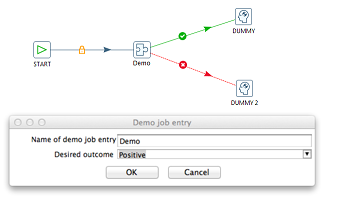
Procedure
Obtain the sample plugin source.
The plugin source is available in the download package. Download the package and unzip it. The job entry plugin resides in the kettle-sdk-jobentry-plugin folder.
Configure the build by opening kettle-sdk-jobentry-plugin/build/build.properties and setting the kettle-dir property to the base directory of your PDI installation.
Build and deploy.
You may choose to build and deploy the plugin from the command line, or work with the Eclipse IDE instead. Both options are described below.- Build and deploy from the command line:
The plugin is built using Apache Ant. Build and deploy the plugin from the command line by invoking the install target from the build directory.
kettle-sdk-jobentry-plugin $ cd build build $ ant install
The install target compiles the source, creates a JAR file, creates a plugin folder, and copies the plugin folder into the plugins/jobentries directory of your PDI installation.
- Build and deploy from Eclipse:
- Import the plugin sources into Eclipse:
- From the menu, select .
- Browse to the kettle-sdk-jobentry-plugin folder and choose the project to be imported.
- To build and install the plugin, follow these steps:
- Open the Ant view in Eclipse by selecting from the main menu and select
Ant.
You may have to select if you have not used the Ant view before.
- Drag the file build/build.xml from your project into the Ant view, and execute the install target by double-clicking it.
- After the plugin has been deployed, restart the PDI client (Spoon).
- Open the Ant view in Eclipse by selecting from the main menu and select
Ant.
- Import the plugin sources into Eclipse:
- Build and deploy from the command line:
Open the PDI client, and verify that the new job entry is available as "Demo" in the Conditions section.
Exploring more job entries
PDI sources provide example
implementations of job entries. Each PDI core job entry is located in a sub-package of
org.pentaho.di.job.entries found in the
engine/src folder. The corresponding dialog class is
located in org.pentaho.di.ui.job.entries found in the
ui/src folder.
For example, these are the classes that make up the File Exists job entry:
org.pentaho.di.job.entries.fileexists.JobEntryFileExistsorg.pentaho.di.ui.job.entries.fileexists.JobEntryFileExistsDialog
The dialog classes of the core PDI job entries are located
in a different package and source folder. They are also assembled into a separate JAR file.
This allows PDI to
load the UI-related jar file when launching the PDI client (Spoon) and avoid loading
the UI-related jar when it is not needed.

