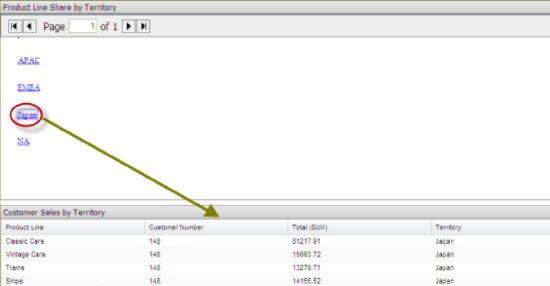Link a report from Report Designer
Before you begin
Procedure
Create a simple dashboard that contains a .prpt report and a data table.
At this point, none of the content has been linked and you have a "static" dashboard. Notice the report (.prpt) in the example. You want dashboard consumers to click a territory (APAC, EMEA, etc.), hyperlink and update the data table with information about that specific territory.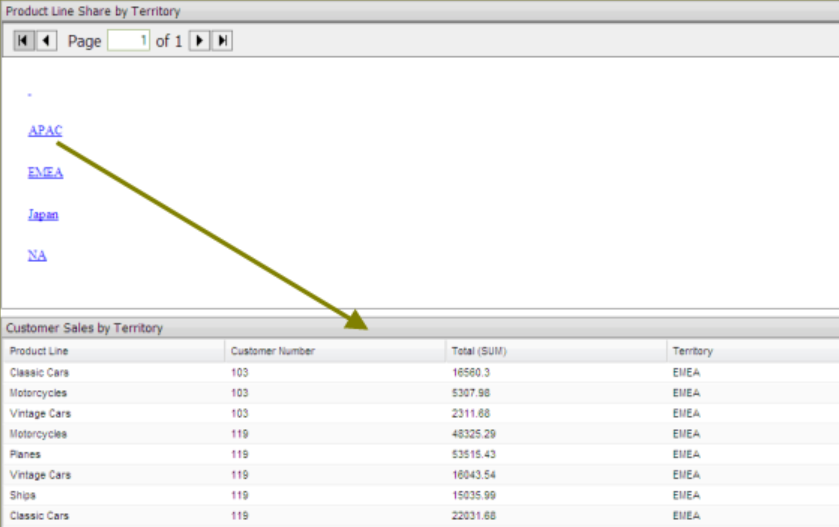
Under General Settings, choose the report (.prpt) and click the Content Linking tab.
Click the checkbox next to the field you want used for content linking.
Add a parameterized condition to the query for the data table by specifying a parameter name in curly braces in the Value text box; then, provide a default value for that parameter in the Default text box.
In the example, a parameter called TERRITORY with a default value of NA has been created.
Parameterizing a query, as described here, allows you to pass values dynamically and update the data table based on events triggered by other elements of the dashboard such as a user choosing an item from a filter control or following links defined in content associated with another panel in the dashboard.
Under General Settings, choose the data table and click the Content Linking tab.
Click the drop-down arrow, in the Source text box to display another source for the parameter you created.
In the example, notice that Product Line Share by Territory - Territory , (this is the name of the dashboard panel that contains the .prpt), is now selected as a source for the Territory parameter.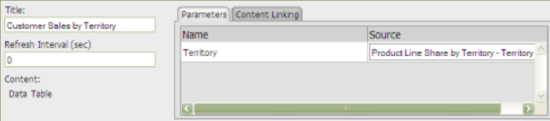
Save your dashboard.
See Saving Dashboards.