Manage agents
This article explains Data Catalog agent creation, configuration, and management options.
Create an agent
Follow these steps to create an agent.
Procedure
Click Manage from the main Data Catalog navigation menu, then click the Agents tile.
The list of currently installed agents shows their connection success or failure status using green and red signals. Connected agents also include a remote address.Click Create Agent.
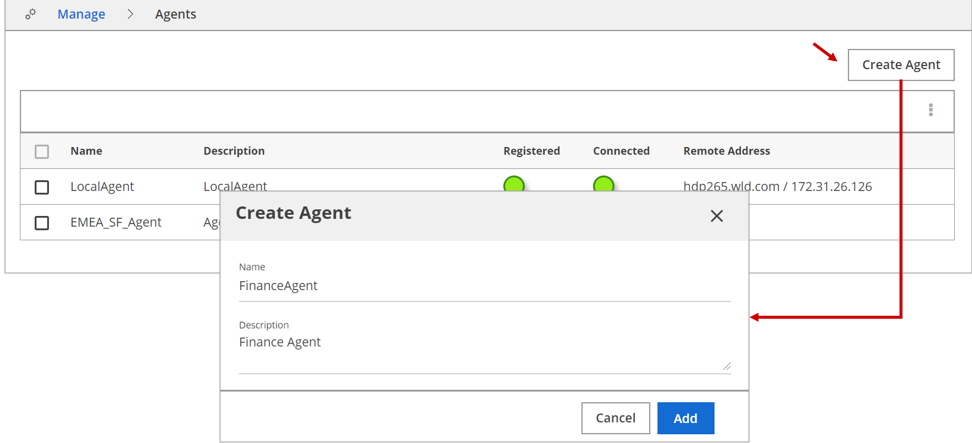
Enter the details in the Create Agent dialog box.
Click Add.
Manage agents
Procedure
Click Manage from the main Data Catalog navigation menu, then click the Agents tile.
The list of currently installed agents shows their connection Success/Failure status using green and red signals. Connected agents also include a Remote Address.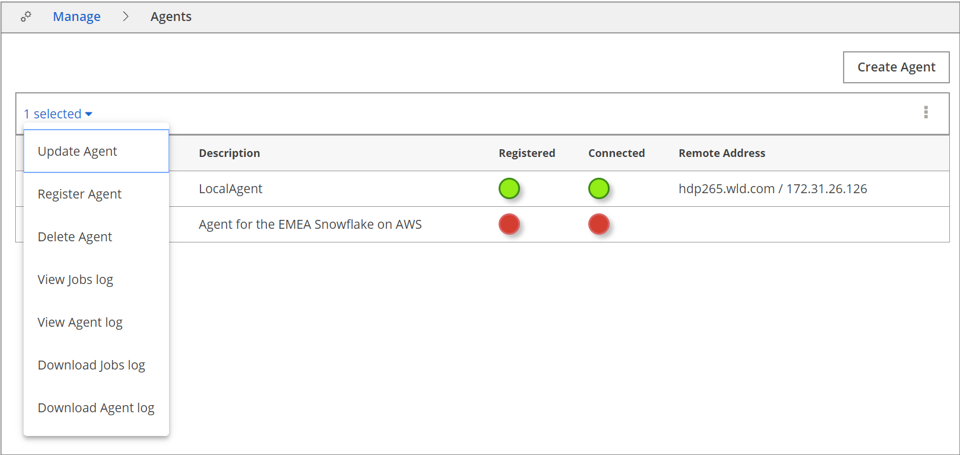
Select an agent and then select the drop-down menu from the menu bar for the selected agent(s).
Select an action for the agent to open the corresponding dialog box. See "Agent management options" below for more details.
Agent management options
The following agent management options are available:
Update Agent
Click this option to change the Name and Description of the selected agent.
Register Agent
Click this option to display the agent's registration information. You can also copy this information for use with the command line
agentscript to install and register an agent.Delete Agent
Click this option to delete the selected agent.
View/Download Agent log
Click this option to view and download agent logs for diagnosing agent connectivity issues.
View/Download Jobs log
Click this option to view and download Data Catalog jobs log for diagnostic purposes.
Configure an agent
Agents are typically installed under the /opt/ldc/agent/ directories on the edge nodes of the cluster.
To configure an agent, you must edit the following files in the <AGENT-HOME\>conf/ directory:
- application.yml
- metadata-client-conf.json
- configuration.json
Agent scripts
There are three scripts available under the agent installation:
agent
The
agentscript includes operational and maintenance aspects of the agent. Use the --help option, as shown below, to list all commands supported by theagentscript.Agent Install$ bin/agent --help Usage: ./agent [command] [options] Commands: start : start the application stop : stop the application restart : restart the application status : prints the status of the application (running/stopped) log : print the last 200 lines of the application log. Use with -f or --follow to follow jobs-log : print the last 200 lines of the jobs log. Use with -f or --follow to follow register : register the agent with app-server Use with --endpoint <endpoint> --agent-id <agent-id> --agent-token <token> and --cert-fingerprint <ssl SHA256 fingerprint of secure endpoint Options: -h, --help : displays this help -v, --version : prints product version information -f, --follow : for log or jobs-log command, follows the log file --debug : for start or restart commands, starts the agent in debug mode --suspend : when used with --debug, suspends the JVM until the debugger is attachedldc-util
The
ldc-utilscript includes utility jobs that supplement Data Catalog. Use the --help option, as shown below, to list all commands supported by the agent script.<AGENT-HOME>$ bin/ldc-util --help Usage: ./ldc-util [command] [options] Commands: encrypt : encrypt plain text password for use in configuration files restore_builtin_tags : recreate built-in tags and related discovery cache reencrypt : re-encrypt passwords that are encrypted with old key. seedRolesAndUsers : seed roles and users. Options: -h, --help : displays this help Examples: ./ldc-util encrypt ./ldc-util restore_builtin_tags ./ldc-util reencrypt ./ldc-util seedRolesAndUsersldc
The
ldcscript offers legacy, functional Data Catalog jobs on the agent side. The --help option will list all the commands supported in the agent script.

