Managing rules
Organizations need to understand the quality of their data to understand its fit for use. They also need to manage their metadata at scale without requiring significant human effort, especially for repeated tasks. With Data Catalog's rules framework, you can define, execute, and manage business rules. These rules can evaluate data and metadata properties to add terms, remove terms, modify custom property values, evaluate data quality metrics, and perform several other actions.
Rule components
Data and metadata rules execute based on the defined rule scope, criteria, and action on all qualified data entities.
You must use the Data Catalog rule components, which provide constructs for expressing scope, criteria, and actions. You can define all these constructions based on actual business terms, field names, custom properties, and business term association states.
The rule components are:
Rule scope
Sets the scope of resources on which the rule is evaluated and applied.
Rule criteria
Defines the condition.
Rule action
Defines the action to take on resources that conform to the rule's evaluation, such as add term, remove term, set custom property values, set quality dimension, set term assignment state, compute data quality score, and set sensitivity.
<Glossary Name>/<Parent Term>.<Child Term>.<Grandchild Term>.The parent term should be separated by the child term using a dot (.). For example, @Insurance/HomeOwners.State_VA, here HomeOwners is a parent term, and State_VA is a child term.Rules creation
To create rules, click Management in the left navigation menu to open the Manage Your Environment page, and then click Business Rules.
On the Business Rules page, you can create, run, track, and manage all rules in Data Catalog.
You can create business rules in two ways:
- Create a new rule by entering the scope, action, and criteria for the rule in the Add New Rule page and save it.
- Create a new rule by creating blocks for scope, action, and criteria. You can use these blocks any time later while creating a new rule using the Load option on the Add New Rule page. This is the recommended way that is optimized for re-usability.
When you create rules, they are translated automatically into concrete rules that are bound and executed on individual data resources. This translation occurs regardless of which format and platform the resource is in, such as JDBC tables, Hive tables, CSV, Avro, JSON, or any other file format that Data Catalog supports.
int data type can be represented as Integer in a Data Catalog data type. You can view data types by clicking the Details tab when you are viewing a resource in the Data Canvas.You can view the following sample applications of the rules framework:
Rule scope
The rule scope defines the resources for rule execution. When configuring a rule, you can define the rule scope by specifying scope types in the Set Scope section.
Virtual folders
You must include at least one virtual folder. When a single virtual folder is listed, the rule runs against all the resources in the listed virtual folder. You can select multiple virtual folders from the navigation tree.
Resource terms
You can select multiple terms from multiple glossaries in the navigation tree. Selecting resource terms narrows the scope to include only the resources (files and tables) that have the selected resource-level terms.
Field terms
You can select multiple terms from multiple glossaries in the navigation tree. Selecting field terms narrows the scope to include only the resources (files and tables) that contain columns and fields associated with the selected terms.
Custom properties
You can select custom properties from custom property groups in the navigation tree. Selecting custom properties narrows the scope to include only the resources (files and tables) that have the selected resource custom properties.
Term states
You can further filter the resources based on the term association state if you have selected Resource terms or Field terms while defining the rule scope. The possible values are
ACCEPTED,SUGGESTED, andREJECTED. If you do not specify a term association state, then all states will be considered.
Rule criteria
The rule criteria define the rule that is translated and evaluated into a query for execution against every qualifying resource as defined in the rule scope. You can define the rule criteria by specifying the criteria block and later loading it into a rule or manually entering it while creating a new rule.
For example, you can insert a clause that determines what the rule body acts on. The query clause determines if the rule acts on metadata or actual resource data.
Rule criteria on resource data
The rule criteria on resource data operates on field terms in combination with
field values. For example, the rule criteria (@EMS/Category >= 100 and
@EMS/Category <= 199) and @EMS/Tax_State = '6A' inspects the data in the field
tagged with EMS/Category for values between 100 and 199, when the data in
the field tagged with EMS/Tax_State has a value of "6A".
It can also operate on field values using field names. The rule on resource data can directly act on the real values of the field and column. For example, a rule criteria like Country = ‘USA’ is inspecting the data in a field named Country for a value of USA.
Rule criteria defined on resource data inspects the data of the file when evaluating the rules, and identifies the associated fields and checks the data of those fields.
Depending on the rule type, you can use the rule criteria queries shown in the table, where the field term is a fully qualified term name including the domain that it is associated with:
@" indicates the rule operates on the data tagged by the term. Example of a fully qualified term name: If the user has Glossary as HomeInsurance and Term as State-NJ, then the fully qualified name of the Term is: HomeInsurance/State-NJ
Rule criteria must be written using a specific syntax to execute as desired. For syntax requirements, see Rule criteria requirements and syntax.
| Description | Syntax | Syntax example | Notes |
| Evaluate data in fields using field name. | Field ('field name') AND 'Field'= 'Auto' | Country IN('USA', 'Australia', 'Japan') AND 'Insurance
Type'= 'Auto'The first part specifies the names of the fields that are being evaluated, along with the values that are associated with them. In this case, the fields are 'Country' and 'Insurance Type', and the values are 'USA', 'Australia', 'Japan', and 'Auto'. The second part specifies the logical conditions that must be satisfied in order for the data to be evaluated as true. In this case, the logical conditions are that the Country field must be one of 'USA', 'Australia', or 'Japan', and the 'Insurance Type' field must be 'Auto'. | NA |
| Evaluate data in fields using field terms. | @ Glossary/Term1 = "someValue" | @`Glossary/Term1` = 'someValue'AND
@`Glossary/fieldTerm1`>= 100 AND @`Glossary/fieldTerm1`<= 199) AND
@`Glossary/fieldTerm2`= 'some_value'
| All four conditions in this example must be met to satisfy the rule criteria. |
| Evaluate the length of field values by querying for both field name and field term. | length(field) > 10 OR length (@`Field/Field Term`)> 10 | length(Username) > 10 OR length(@Domain1/Term1)>
10The syntax length (Username) > 10 evaluates the
length of the value of the field "Username". Specifically, it checks if the length
of the value is greater than 10 characters. OR
length(@`Customer/Email`)> 10 evaluates the length of the value of
the field associated with the term "Email" within the "Customer" glossary.
Specifically, it checks if the length of the value is greater than 10
characters. | NA |
| Evaluate the uniqueness of a field using field name. | fieldName isunique
| UserID isunique The "UserID" is the name of the
field that needs to be checked for uniqueness. | NA |
| Check for the existence of all the given values in the mentioned field name | fieldname containsall | Usercontainsall(‘John’, ‘Matt’,
‘Winston’) | NA |
| Evaluate data in fields with nested terms and terms with spaces using field terms. | @`Glossary/ParentTerm1.childTerm`>=100 AND
@`Glossary.Term2` = ‘value’ | @Glossary/ParentTerm1.childTerm >=100 and @`Glossary.
Term2` = “value” The syntax @Glossary/ParentTerm1.childTerm
>=100 represents a query that evaluates whether data in fields
associated with the term childTerm have a value greater than or
equal to 100. | NA |
matchRegEx matches the column or field values | matchRegEx (“RegEx pattern“) |
If there is a column or field with the name
| To limit the search to a specific column instead of the entire
table, make sure to indicate the column name before using the
matchRegEx regular expression. |
to_date function allows the
comparison of columns that are detected as string type with date values |
The For more information on writing the | ||
to_date(`column name`, `date format of the
column`) | to_date(`registration_date`, `yyyy-MM-dd`)
| The `date format of the column` must always be
enclosed with backticks. | |
to_date(@Glossary/BusinessTerm, `date format of the
associated column`) | to_date(@Booking/Date, `yyyy-MM-dd`)Where | The `date format of the associated column` must
always be enclosed with backticks. | |
to_date(`date string in yyyy-MM-dd
format`) | to_date(`2016-08-10`) | The date format should always follow the yyyy-MM-dd format. | |
Rule criteria on resource metadata
Rule criteria defined on
resource metadata evaluates against metadata discovered by Data Catalog. For example, the
rule criteria hasFieldTerm(Built-in_Terms/Social_Security_Number_Delimited) =
1 checks for the presence of the field term
Built-in_Terms/Social_Security_Number_Delimited.
For a
custom property, include "@@" in the rule criteria. For example, the
rule criteria @@business= 'MagnUX' operates on custom properties
looking for the value of 'MagnUX'. The inclusion of
"@@" indicates the rule is used for custom properties and is a metadata
rule.
Depending on the rule type, you can use the following rule criteria queries:
| Function and description | Syntax | Syntax example | Parameters | Can be used in |
|
Metadata rules | ||||
hasMetadataName match on data source
name. | hasMetadataName(Data Source,Name/Regex)=1 | hasMetadataName(DataSource,`airport_enrichment_data`)=1Regex example:
|
| Business Term discovery (In rule execution datasource, virtualFolder is not applicable) |
hasMetadataName match on virtual folder name | hasMetadataName(VirtualFolder, Name/Regex)=1 | hasMetadataName(VirtualFolder, `loandata`)=1 |
| Business Term discovery |
hasMetadataName match on resource path | hasMetadataName(ResourcePath, Path_to_Resource/Regex)=1
| hasMetadataName(ResourcePath,
`/mssql_adworks/Person/ContactType`)=1
|
| Business Rules and Business Term discovery |
hasMetadataName match on resource name | hasMetadataName(ResourceName, Name/Regex)=1 | hasMetadataName(ResourceName, `.*_finance\.csv`)=1 |
| Business Rules and Business Term discovery |
hasMetadataName match on field name. | hasMetadataName(FieldName, Name/Regex)=1
| hasMetadataName(FieldName,`.*thlete`)=1 |
| Business Rules and Business Term discovery |
hasMetadataName match on field path | hasMetadataName(FieldPath, Path_to_Field/Regex)=1 | hasMetadataName(FieldPath,
`/mssql_adworks/Person/ContactType/Name`)=1
|
| Business Rules and Business Term discovery |
hasFieldName match on field name | hasFieldName(Name/Regex)=1
|
Regex example: |
| Business Term discovery |
hasFieldTypechecks for data type of the any field
in the resource | hasFieldType(Name/Regex, DataType) |
Example: Regex example: |
NoteIf data type is not provided,
it checks if any field in the column has that data type.
| Business Rules and Business Term discovery |
hasFieldTermProximity checks for the distance
(proximity) between two field terms. | hasFieldTermProximity(Field_Name/Regex, `Glossary/Term`)operator
proximity
| hasTermProximity(Built-in_Terms/First_Name,
Built-in_Terms/Last_Name) <=2 |
Fully qualified Term name1 Fully qualified Term name2 | Business Rules |
matchFieldProximity checks for the distance
(proximity) between two field names | hasFieldProximity(Field1_Name/Regex, Field2_Name/Regex) operator
proximity | hasFieldProximi(Firstname,
Lastname)<=2 |
| Business Rules and Business Term discovery |
hasOrdinal checks for the position of a column
(field) in an RDBMS table | hasOrdinal(ColumnName/Regex, ordinal) | hasOrdinal (Firstname,2)=1The field First name appears as the 3rd column in LDC, Data Canvas UI, then the ordinal should be given as 2 because LDC follows Java Conventions. |
| Business Rules and Business Term discovery |
hasFieldTerm checks for the existence of a field
term (suggested or accepted) | hasFieldTerm(`Glossary/Term`)=1 |
|
| Business Rules |
hasAcceptedFieldTerm checks for the existence of
accepted field term | hasAcceptedFieldTerm(`Glossary/Term`)=1
| hasAcceptedFieldTerm(Built-in_Terms/Country)=1 |
| Business Rules |
hasResourceTermchecks for the existence of
resource term | hasResourceTerm(`Glossary/Term`)=1 | hasResourceTerm(`Built-in_Terms/3-Letter_Country_Code`)=1
|
| Business Rules |
matchTermProximitychecks for the distance
(proximity) between two resource terms | hasTermProximity(`Glossary/Term`, `Glossary/Term`)=1 | hasTermProximity(`Parts/Part Name`,`Parts/Part Number`)=1
|
| Business Rules and Business Term discovery |
hasStatistic checks for field selectivity value | hasStatistic(Selectivity,Field_Name/Regex) operator selectivity_value | hasStatistic(Selectivity,`.*Port`)>=3 Regex example: |
| Business Rules and Business Term discovery |
hasStatistic checks for field cardinality
value | hasStatistic(Cardinality,Field_Name/Regex) operator cardinality_value
| hasStatistic(Cardinality,`.*Port`)>=3 Regex example: |
| Business Rules and Business Term discovery |
metadataStringMin Minimum length of a string
field | hasStatistic(name,Fieldname/regex)=1 | hasStatistic(stringMin,Sport)>=3 Regex example: hasStatistic(stringMin,`.*Port`)>=3
|
| Business Term discovery |
| metadataStringMax Maximum length of a string field | hasStatistic(name,Fieldname/ regex)=1 | hasStatistic(stringMax,Sport)>=3 Regex example: |
| Business Term discovery |
metadataNumericMin Minimum value of a numeric
field | hasStatistic(name,Fieldname/regex) | hasStatistic(numericmin,Sport)>=3 Regex example: |
| Business Rules and Business Term discovery |
metadataNumericMax Maximum value of a numeric field | hasStatistic(name,Fieldname/regex) | hasStatistic(numericmax,Sport)>=3Regex example: |
| Business Rules and Business Term discovery |
lastProfiledTimeStamp determines if the last
profiled date of a resource matches a value | hasLastProfiledTimestamp(``) operator "MM-DD-YYYY HH:MM:SS"
|
hasLastProfiledTimestamp(``) > "10-01-2022 02:22:45" |
| Business Rules and Business Term discovery |
matchPattern (LDC data pattern) matches the column or field
values. | `column/field` matchPattern (“LDC data pattern”) |
Example,
| The supported parameter for the matchPattern function should be valid and enclosed in double quotes. The valid LDC data patterns are:
| Business Rules and Business Term discovery |
Checks if the values are from a particular column which is provided in the InColumn() as input | `column_name` inColumn(`path to the column which has the
valid data`) |
If you have a table named | Provide the correct path to the column as a parameter to the
inColumn.
| Business Rules and Business Term discovery |
| Unstructured | ||||
ContainsTerm checks for the existence of a
resource term | containsTerm(`Glossary/Term`)=1 | containsTerm(Built-in_Terms/Country)=1If any resource within a virtual folder has the term
|
| Business Rules |
hasDocumentType (Jpeg, video, etc.) determines
the file type | hasDocumentType(Type)=1
|
Example: If the unstructured document type is “jpeg", this condition will return true. |
| Rule |
| Data quality | ||||
hasFieldQualitychecks for a field's overall data
quality | hasFieldQuality(Field_Name/Regex) operator field_quality_score
| hasFieldQuality(`.*country.*`) >=30If the resource has a field “Country”, and the field has Data Quality Statistics, which is 30. In such a scenario, this condition will return true. |
| Business Rules |
hasResourceQuality checks for a resource's
overall data quality | hasResourceQuality(``) operator resource_quality_score
| hasResourceQuality(``) >=30If any resources have a Data Quality Score of 30, then this method will return true. | No parameter | Business Rules |
| Term metadata rules | ||||
termConfidence values | hasTermConfidence(`.*oUntry`) operator term_confidence_value | hasTermConfidence(`.*oUntry`) > 21 In a resource, if any field has the name “Country”, and the field has the term -Built-in_Terms/Country associated with it, and if the Term confidence percentage is greater than 80, then this condition will return true. |
| Business Rules |
| Truncate | ||||
roundDown(@@propertyName) | roundDown(@@propertyName) = expected output of the
roundDown | roundDown(@@12.678)=12
If the custom property holds the value 12.678, the function will return 12 as output. | For all the truncate functions, a property name can be either a document property or a custom property. The document property must be prefixed with ##, and the custom property must be prefixed with @@. Currently, only unstructured file properties are supported. | Business Rules |
roundDown(##propertyName) | roundDown (##propertyName)=expected output of the
roundDown | roundDown(##pdfVersion)=1If the document property holds the value 1.6, the function will return 1 as output. | Business Rules | |
roundDown AND hasResourceTerm | roundDown(##property)> DecimalNumber AND
hasResourceTerm(termname) |
roundDown(##pdfVersion)>0.9 AND hasResourceTerm(HEALTHCARE/City)=1
When used alongside another metadata function, predicate operators for this function can be either AND or OR. | Business Rules | |
roundDown AND dateDiff | roundDown(##property) AND
dateDiff(`##property1`,`##property2`) | roundDown(##pdfVersion)>0.9 AND
dateDiff(`##Modified`,`##Created`)=0 The roundDown and
dateDiff functions are used together along with predicate
operators. | Business Rules | |
| Round | ||||
round() | round(propertyName,`scale`) | round(##filesize,`-3`)=29000
If the document property holds the value 28672, the function will return 29000 as output. | This function includes property name and scale value. The scale value can take negative or positive values. If the scale value is negative, rounding occurs on the left-hand side of the decimal point. If it is positive, rounding occurs on the right-hand side. The scale value must be enclosed in the backticks. | Business Rules |
roundUp()
| roundUp(propertyName) | roundUp(@@12.123)=13 If the custom property holds the value 12.123, the function will return 13 as output. | A property can either be a document property or a custom property.
To differentiate between the two, document properties should be prefixed with
## and custom properties should be prefixed with
@@. Currently, only unstructured file properties are
supported. | Business Rules |
round()AND roundDown()
| round(propertyName) AND roundDown(propertyName) | round(##filesize,-3)=1000 AND roundDown(##pdfVersion)=1The predicate operators for this function can be either AND or OR. | A property can either be a document property or a custom property.
To differentiate between the two, document properties should be prefixed with
## and custom properties should be prefixed with
@@. Currently, only unstructured file properties are
supported. | Business Rules |
round() AND roundUp() | round(propertyName)AND roundUp(propertyName)
| round(##filesize,-3)=1000 AND roundUp(##pdfVersion)=2
The predicate operators for this function can be either AND or OR. | A property can either be a document property or a custom property.
To differentiate between the two, document properties should be prefixed with
## and custom properties should be prefixed with
@@. Currently, only unstructured file properties are
supported. | Business Rules |
| Trim | ||||
| Removes the leading and trailing spaces in the custom property. | trim(`##document property`) | trim(`##File format`) = 'pdf' | For all the trim functions, a property can be either a document property or a business term. To differentiate between the two, the document property must be prefixed with ##, and the business term must be prefixed with @. Currently, only unstructured file properties are supported. | Business Rules |
| Removes the leading and trailing spaces in the business term. | trim(@termname) | trim(@Built-in_Terms/Email) = 'xyz@gmail.com'
| Business Rules | |
| Filters based on the column, ignoring any leading or trailing spaces that may be present in the cells. | trim(##Column) IN ('value1', 'value2') | trim(##Author) IN ('John','Mike') The function used in conjunction with IN operator. Filters based on whether the column Author contains either 'John' or 'Mike', while ignoring any leading or trailing spaces that may be present in the cells. | Business Rules | |
| Filters to include only the rows where the specified column contains the specified value (after trimming any leading or trailing spaces). | trim(##Column)='value' OR trim(##column)='value' | trim(##language)='English' OR trim(##author)='Rostyslav
Gordin' The predicate operators for this function can be either AND or OR. Filters to include only the rows where the language column contains the value 'English' (after trimming any leading or trailing spaces), or the author column contains the value 'Rostyslav Gordin' (after trimming any leading or trailing spaces). | Business Rules | |
| Trim time details from date and time or timestamp value | ||||
| Trims or converts the document property time unit | trimTime(##document property, `time unit`) | trimTime(##modified, `hours`)="2023-02-15"It trims or converts the document property time unit to zero. In this example, the second parameter is | This function includes two parameters. The initial parameter allows any document property with a date and time value or a timestamp. Currently, only two document properties are available for use: ##modified and ##created, which denote the modified and created timestamp of the document. The second parameter signifies the desired time unit to trim. The valid options include hours, minutes, seconds, and milliseconds, and they must be enclosed within backticks. | Business Rules |
| Trims the profiled time value | trimTime(`hasLastProfiledTimestamp()`, `time unit`) | trimTime(`hasLastProfiledTimestamp()`, `seconds`) <= "2023-03-13 21:30" In this example, the time unit parameter is | This function includes two parameters. The initial parameter is
metadata that contains a date and time value or a timestamp value, accessed through
the function. hasLastProfiledTimestamp(), which retrieves the
latest profiled time. The second parameter specifies the time unit to be trimmed. The available options include hours, minutes, seconds, and milliseconds, and they must be enclosed within backticks. | Business Rules |
| Date difference | ||||
| Calculates the difference in days between two dates | dateDiff(`##document property`,`@@custom property`) | dateDiff(`##Modified`,`@@DecimalNumber`)=8479 Timestamp is not considered while calculating the difference; the output is always in days. | For all the date difference function, a property name can be either a document property or a custom property. To differentiate between the two, the document property must be prefixed with ##, and the custom property must be prefixed with @@. Currently, only unstructured file properties are supported. | Business Rules |
| Calculates the difference in days between two dates | dateDiff(`##document property1`,`## document property2`) | dateDiff(`##Modified`,`##Created`)= 50 Timestamp is not considered while calculating the difference; the output is always in days. | Business Rules | |
| Calculates the difference in days between two dates | dateDiff(`##document property1`,`## document property2`)
| dateDiff(`##Created`,`##Modified`)= -50
Depicts a scenario where the output is negative since the end date is in the future. | Business Rules | |
| Calculates the number of days between the parameter date and the current date | dateDiffFromToday(`##document property `) | dateDiffFromToday(`##created`) = 30Calculates the number of days between the parameter date and the current date. Timestamp is not considered in the calculation. | Business Rules | |
| Calculates the difference in days between a future date (represented by the @@futuredate parameter) and the current date | dateDiffFromToday(`@@custom property `) | dateDiffFromToday(`@@futuredate`) = -50Depicts a scenario where the output is negative since the end date is in the future. | Business Rules | |
| Current Date - Today | ||||
| Returns the current date | today(``)='current date' | today(``)='2023-03-10'Returns the current date in the default format ‘yyyy-MM-dd’ | No parameter | Business Rules |
| Returns the current date in the user provided format | today(`date format`)='current date' | today(`yyyy/dd/MM`)='2023/10/03' In the example above, the format is | The format that you want to use for the current date. | Business Rules |
Rule criteria requirements and syntax
You must write rule criteria using a specific syntax for the rule to execute as desired. There are general syntax requirements that you must use regardless of whether the rule is a metadata or a data rule. There are also syntax requirements specific to metadata and those specific to data rules.
Requirements for writing rule criteria for a metadata and data rule
You can avoid errors by adopting the following requirements when writing data and metadata rules:
| Rule criteria elements | Syntax requirements |
| Business terms | Surround the entire fully
qualified glossary and business term with
backticks. For
example,
|
| Field names | Surround the entire field name
with backticks. For
example,
|
| Regular expressions | Surround regular expressions with backticks. For example, hasOrdinal(`.*oUntry`,1)=1 Regular expressions are case insensitive. For example, the following rule criteria uses a regular expression to match a field name. It matches both `Country` and `cOunTry`: hasFieldName(`.*OUntry`)=1 |
| SQL functions | Data Catalog supports minimal SQL functions in rule criteria, such as AND, OR, <, >, IN, and length (). |
Requirements for writing rule criteria for a data rule
| Rule criteria elements | Syntax requirements |
| Business terms | Prefix a fully qualified field term with an @`Clinical Code/LONIC CODE` =
“5792-7” |
| Custom property | Prefix a custom property name with “@@” to indicate the rule
criteria is used for custom properties and is a metadata rule, such
as @@property_name For example,
|
You can avoid errors by adopting the following requirements when writing the to_date function:
- Symbols and their meaning that you must use while writing the
to_datefunction.Symbols Meaning y year M month-of-year d day-of-month H hour-of-day (0-23) m minute-of-hour s second-of-minute S fraction-of-second - The
to_datefunction alone does not perform date comparisons and requires a comparison operator with anotherto_datefunction.For example:
to_date(`start date`,`dd/MM/yyyy`)>= to_date(`2021-01-01`)to_date(@Time/Start_time,`yyyy-MM-ddTHH:mm:ssZ`)= to_date(`2022-12-15`)In the example above,
`start date`is a column and`Start_time`is a business term in glossary calledTime. - The date format provided
to_date(@Time/Start_time,`yyyy-MM-ddTHH:mm:ssZ`)must match the actual data in the column, otherwise it will not be able to compare the date values correctly. The date format can be constructed by checking the column data and converting the data into its appropriate symbol, and leaving the special characters as it is.For example.
- If the real data contains column value is
2014-09-22 13:57:11.0(this data can be checked in the column’s data canvas page), then its format will beyyyy-MM-dd HH:mm:ss.S - If the real data contains column value is
12/Jan/2014, then its format will bedd/MMM/yyyy - If the real data contains sample value is
1940-10-15T20:16:38Z, then its format will beyyyy-MM-ddTHH:mm:ssZ
- If the real data contains column value is
Rule action
A rule action can perform an array of tasks. Actions can be one of the following:
- Set Properties
- Reset Properties
- Add Business Terms
- Remove Business Terms
- Set Term Assignment State
- Set Sensitivity
- Set Quality Dimension
- Compute Data Quality Score
You can define the rule action by specifying action types in the Rule Actions window. The supported rule action types are described below.
Add Business Terms
When
actionTypeis set toAddBusinessTerm, theruleActionmakes term associations based on rule evaluation. You can apply a term suggestion on a specific field or on a qualifying resource. When applying a term suggestion of a field, the field is identified with a full field name. You can add multiple terms inAddBusinessTermsrules.NoteThe Data Catalog rule framework does not create new terms. Any term suggestions to be applied as part of a rule action must be for existing terms. If an associated term does not exist, Data Catalog displays an error message.Remove Business Terms
When
actionTypeis set toRemoveBusinessTerm, theruleActionremoves the term associations based on the rule evaluation.Set Properties and Reset Properties
When
actionTypeis set toSetPropertiesorResetProperties, theruleActionsets or resets custom property values.Property values are strings. If you specify property names with
@@, then the value of its string is substituted for the property name. You can specify multiple property values in the Add Property Value section. Each property value should be comma (,) separated and without any trailing space.You can use property actions to set and reset property values. To reset a property value, use
ResetProperties.Set Quality Dimension
When
actionTypeis set toSetQualityDimension, theruleActiondefines the quality dimension. You can specify the following quality dimensions with a threshold value range (Low ThresholdandHigh Threshold).The supported quality dimensions are:
- Accuracy
- Completeness
- Consistency
- Timeliness
- Uniqueness
- Validity
Specify the field name if the associated action is to be performed at the field level. If you do not specify the field name, then the action is performed at the resource level.
NoteThis action requires non-metadata criteria to execute because it evaluates the actual data of the column.Set Term Assignment State
When
actionTypeis set toSetTermAssignmentState, theruleActionupdates the business term assignment state. You can specify one or multiple terms whose assignment state is to be changed. If you do not select a term, then the selected assignment state is applied to all the terms associated with the resource.The supported business term assignment states are:
- Accept & Use In Learning
- Accept & Don’t Use In Learning
- Reject & Use In Learning
- Reject & Don’t Use In Learning
Use In Learningis only applicable at the column level. At the resource level, it can only beAcceptorReject.NoteThis action requires metadata criteria in the rule to execute.Compute Data Quality Score
When
actionTypeis set toComputeDataQualityScore, theruleActioncomputes the data quality score based on the provided data quality dimension values.When you select the
Compute Data Quality Scoreas therule actiontype, the template for the score formula is provided in the Score Formula field. You can customize the template formula by changing the dimension weightage values.Score formula template:
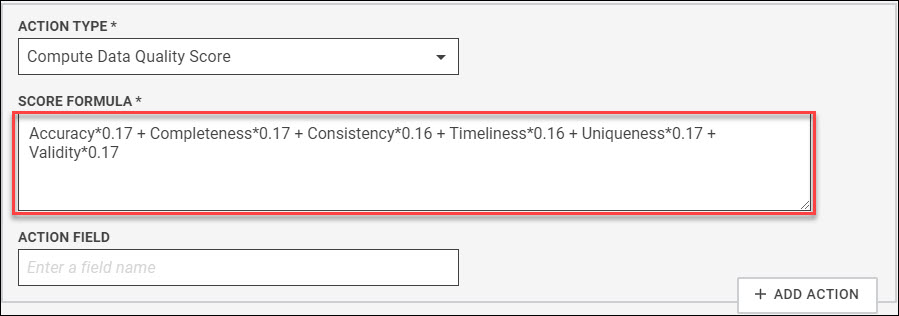
Data quality score formula conditions:
- The column-level entity should have at least one calculated dimension for the action to execute.
- If the rule provides weightages to multiple dimensions, and the actual entity has only one dimension, then 0 is considered the value for the other dimensions.
-
The formula should have at least one dimension and all the weights provided should total 1.0.
The following example shows a valid formula with weights specified for
Accuracy,CompletenessandUniquenessquality dimensions: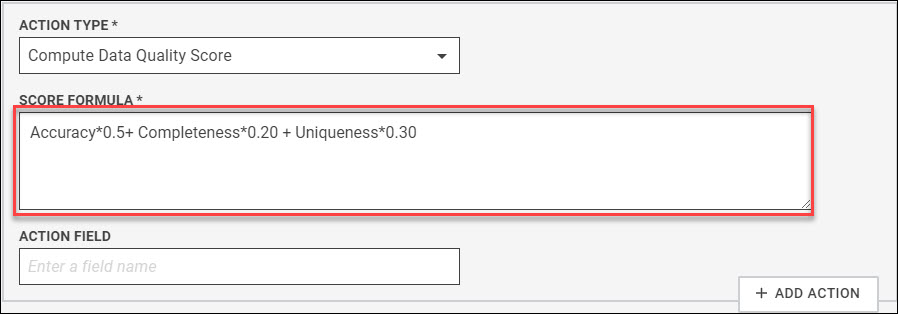
Data quality score calculation process:
Data quality score is calculated based on the
Quality Dimension Weightagespecified in the formula andCalculated Value Setdefined for the quality dimension.Data quality score calculation process is stated below with an example:
Data quality score formula:
Accuracy*0.5 + Completeness*0.20 + Uniqueness*0.30
Calculated value set:
- Accuracy:
60 - Completeness:
80 - Uniqueness:
No calculated value is set for Uniqueness. The default value for Uniqueness will be 0.
Data quality score calculation:
[60*0.5 + 80*0.2 + 0*0.3] = 46
NoteThis action requires a metadata criteria in the rule to execute.SetSensitivity
When
actionTypeis set toSetSensitivity, theruleActionupdates the resource sensitivity level. This is applicable only at the resource level. If you do not provide the resource name, then the action changes the sensitivity level of all the resources defined in the rule scope and criteria.If multiple sensitivity rules are executed for a particular resource, then the sensitivity level defined in the latest rule is considered, overriding all the previous rules.
The supported business term assignment states are:
- Low
- Medium
- High
- Non Sensitive
- Unknown
NoteThis action requires metadata criteria in the rule to execute.
Using a rule for sensitive resource tagging
Many users create business rules to govern sensitive data. The following example identifies and tags all resources containing sensitive data or personal identifiers such as names and addresses. You can modify it to work with other sensitive data like social security numbers and account information.
Using the Data Catalog term discovery features, you can identify field metadata and
tag data fields such as first name, last name, and address. The Data Catalog built-in
terms can identify these fields. Then, you can use a rule to check for any resources
that contain tagged sensitive data fields and tag the resources as
"PII/Restricted Access".
The following rule example is term-based and does not depend on an actual field name, resource name, or resource type.
When you run the rule, it is applied to all qualifying resources and attaches the term you specify when a resource contains the sensitive fields and these fields have terms associated with them. If you have 100 CSV files, 200 JDBC tables, and 30 Avro files that are all sensitive, they are all labeled correctly after executing this rule.
| Rule component | Definition |
| Rule Scope | You can define the following rule scope by clicking and selecting parameters using the scope building block.
|
| Rule Criteria | hasFieldTerm(Built-in_Terms/First_Name)=1
AND hasFieldTerm(Built-in_Terms/Last_Name)=1 AND
hasFieldTerm(Built-in_Terms/US_Address)=1 |
| Rule Action | You can tag associations, remove associations, set properties, reset properties, set term assignment state, compute data quality score, and set sensitivity level by selecting the action using the Rule Action block. For example, to tag Select Action Type as: Select Business Terms as: Set Action Field as: Set the threshold as needed. |
Resource tagging based on data properties
You can use Data Catalog rules to create a simple data rule that defines the resources to which a condition applies, the condition, and then performs a specified action. In the following example, the rule attaches a resource term to all resources where the data for a given field falls within a specified condition and threshold range.
| Rule component | Definition |
| Rule Scope |
You can define the following rule scope by clicking and selecting parameters using the scope building block.
|
| Rule Criteria |
Here Country is the column name, and 'Australia' is the value inside the column. Use single quotation marks to specify the value. Rule criteria for data rules always examine the actual data of the given column. |
| Rule Actions |
You can tag or remove associations, set or reset properties, set data quality by selecting it using the action building block. In this example, we will do the following: Tag resource as Select Action Type as: Select Business Term as: Keep the Action Field empty. Set the threshold as needed. |
Rule workflow
On the Business Rules page, you can create, update, edit, and delete rules.
Create a rule
Procedure
Click Management in the left navigation menu.
The Manage Your Environment page opens.Select Business Rules.
The Business Rules page opens.Click Add Business Rule.
The Create Business Rule page opens.Enter the rule name and description.
Set the Rule Scope. The rule scope includes the following parameters:
You can create your own scope and save it for future use by yourself or another user or select one of the existing ones using the Load Scope option.
You can use the Rule Scope JSON box to view the rule scope as you create it or the rule scope that you have selected using the Load Scope option. This helps you visualize the defined rule scope parameters and make the necessary changes. You can also copy the rule scope in the JSON format and use it for REST API requests.
Virtual Folders
Select virtual folders on which to execute the rule. You must include at least one virtual folder for the rule to compile. When a single virtual folder is listed, the rule executes against all the resources in the listed virtual folder. You can select additional virtual folders. If a folder no longer exists when the rule is executed, it is ignored.
Resource Terms
Select business terms to filter the virtual folder resources.
Field Terms
Select the business terms associated with the fields or columns to filter the virtual folder resources.
Custom Properties
Select the custom properties to filter the virtual folder resources.
Term States
You can further filter the virtual folder resources based on the term association state. The possible values are Accepted, Rejected, and Suggested. If you do not specify a term association state, all states are included.
Set the Rule Criteria.
You can create your rule criteria and save it for future use by yourself or another user or select one of the existing ones using the Load Criteria option.
Define the rule's criteria for evaluation using rule syntax, with metadata or data rule. See the following examples:
Metadata rule
For dealing with metadata stored in the database. Syntax is:
hasResourceTerm(TermFullyQualifiedName)=1Work on the resources that have the given resource term associated with them. For example,
hasResourceTerm(Insurance/HomeOwners.State_VA)=1hasFieldTerm(TermFullyQualifiedName)=1Work on the fields and columns that have the given field term associated with them. For example,
hasFieldTerm(Insurance/HomeOwners.State_VA)=1
Data rule
For dealing with actual data present in the resource. Syntax is to specify the column name directly or use
@TermFullyQualifiedNameequivalent to the field with the given term name. Use@@customPropertyNameto specify the custom property with specific values.
NoteAll Quality Dimensions are generated only with DataRules.Set the Rule Actions. The rule actions include the following action types.
You can create rule actions and save them for future use by yourself or another user or select one of the existing ones using the Load Action option.You can use the Rule Actions JSON box to view the rule actions as you create them or the rule actions that you have selected using the Load Action option. This helps you visualize the defined rule actions and make the necessary changes. You can also copy the rule actions in the JSON format and use it for REST API requests.
Action Type Description Add Business Terms Business Term
Select the term name that you want to add.
Action Field
Specify the field name if the associated action should be performed on a specific field. The field name specified is tagged with the term or terms you selected.
If the field name is not specified, then the action will be performed at the resource level.
Set Threshold
Specify the threshold value at which to perform the rule action.
Remove Business Terms Business Term
Select the term name that you want to remove.
Action Field
Specify the field name if the associated action should be performed at the column level. The field name specified is tagged with the term or terms you selected.
If the field name is not specified, then the action will be performed at the resource level.
Set Threshold
Specify the threshold value at which to perform the rule action.
Set Properties Select Property
Select the property for which you want to set the custom properties.
Action Field
Specify the field name if the associated action should be performed on a field.
Add Property Value
Specify the property value. You can specify multiple property values. Each property value should be comma (,) separated with no trailing space.
Set Threshold
Specify the threshold value at which to perform the rule action.
Reset Properties Select Property
Select the property for which you want to reset the custom properties.
Action Field
Specify the field name if the associated action should be performed on a field.
Set Threshold
Specify the threshold value at which to perform the rule action.
Set Quality Dimension Set Quality Dimension (for DataRules)
Select the data quality dimension that defines your rule. This dimension is reflected in the data quality graph on the Data Canvas page. Options include:
Accuracy
The degree to which data correctly describes the "real world" object or event being described.
Completeness
The proportion of stored data against the business definition of “100% complete”.
Consistency
The absence of difference when comparing two or more representations of an item against a definition. Each data item is measured against itself or its counterpart in another data set.
Note that consistency assessment may not be applicable to all data items.
Timeliness
The degree to which data represent reality from the required point in time. This is measured by the time distance between each correct and incorrect data point.
Uniqueness
The inverse of an assessment of the level of duplication.
Validity
Data is valid if it conforms to the syntax (format, type, range) of its business definition. Typically, this value is the overall measure of data quality.
Action Field
Specify the field name if the associated action should be performed at the column level. The field name specified is tagged with the term provided in the Set Quality Dimension.
If the field name is not specified, then the action will be performed at the resource level
Set Low Threshold
Specify the threshold value at which to perform the rule action.
Set High Threshold
Specify the threshold value at which to perform the rule action.
You can view the following data quality color range in a donut chart for the column.
- > High Threshold = green
- > Low Threshold and < High Threshold = orange
- < Low Threshold = red
For example, If you want to validate the number of records with the state name California.
To validate this, you have selected Validity as a quality dimension. Suppose there are a total of 500 records for states; out of these, you want to see records with the state name California.
Now, consider that out of 500, we have 50 states with the name California. This is 10% as a validity percentage.
Now in the threshold field, if you set the low threshold as 0 (zero) and the high threshold as 9. In this case, 10 is greater than the high threshold, so the data quality chart will show green.
If you set a low threshold as 0 (zero) and a high threshold as 15. In this case, 10 falls between 0 and 15, so the data quality chart will show orange.
If you set the low threshold as 11 and the high threshold as 15. In this case, 10 falls below the low threshold, so the data quality chart will show red.
Similarly, you can set the threshold value for all the data quality dimensions.
Set Term Assignment State Set Term Assignment State (for MetaData Rules)
Set the assignment state of a term.
Select Term
Select one or multiple terms for which you want to change the assignment state. If the term is not specified, the selected assignment state is applied to all the terms associated with the resource.
Assignment State
Select the assignment state. The supported term assignment states are:
- Accept & Use In Learning
- Accept & Don’t Use In Learning
- Reject & Use In Learning
- Reject & Don’t Use In Learning
NoteUse In Learningis applicable at the column level only. At resource level, it isAcceptandRejectonly.
Compute Data Quality Score Compute Data Quality Score
Computes the data quality score based on the provided data quality dimension values.
Score Formula
When you select the
Compute Data Quality Scoreas the rule action type, the template for the score formula is provided in the Score Formula field. You can customize the template formula by changing the dimension weightage values as per the requirement.Score formula template:
Accuracy*0.17 + Completeness*0.17 + Consistency*0.16 + Timeliness*0.16 + Uniqueness*0.17 + Validity*0.17Data quality formula condition:
- The column level entity should have at least one calculated dimension for this action to execute..
- If the rule provides weightages to multiple dimensions, and actual entity has only one dimension, then 0 will be considered as the weightage value for the other dimensions.
- While defining the formula, there should be at least one
valid dimension, and the sum of all dimension weightages should equal
to 1. Greater than 1 or less than 1 is not acceptable.
Example of a valid formula:
Accuracy*0.5 + Completeness*0.20 + Uniqueness*0.30
Action Field
Specify the column name if the associated action should be performed only on a specific column, instead of applying the weights on all the columns of the applicable resource.
Examples of a valid formula used in the Action Block:
Accuracy*0.5 + Completeness*0.20 + Uniqueness*0.30Accuracy*0.2 + Completeness*0.1 + Consistency*0.1 + Timeliness*0.1 + Uniqueness*0.4 + Validity*0.1
Set Sensitivity Set Sensitivity
Updates the resource sensitivity level. If multiple Sensitivity rules are executed for a particular resource, then the sensitivity level defined in the latest rule is considered, overriding all the previous rules.
Sensitivity Level
Specify the sensitivity level. The supported sensitivity levels are:
- Low
- Medium
- High
- Non Sensitive
- Unknown
Action Item
Specify the resource name if the associated action should be performed on a resource. If the resource name is not provided, then the action will change the sensitivity level of all the resources defined in the rule scope and criteria.
Click Create Rule.
Update a rule
Perform the following steps to edit a rule:
Procedure
Click Management in the left navigation menu.
The Manage Your Environment page opens.Select Business Rules.
The Business Rules page opens.Locate the business rule you want to configure in the table of rules and select the View Details button (greater-than sign) in its row.
If you have a large number of rules, select Show Filters to help you find the rule you want to edit.The Business Rule page opens for the selected rule.Edit the fields as needed and click Save Rule.
The rule is saved with your changes. If there is a problem while creating your rule, an error notification displays at the top of the page. Resolve the error and click Save Rule.
Update a rule created using rule blocks
If you have created and configured a rule using Scope, Action, and Criteria blocks, you can edit it from the Business Rules page
Perform the following steps to edit a rule:
Procedure
Click Management in the left navigation menu.
The Manage Your Environment page opens.Select Business Rules.
The Business Rules page opens.Locate the business rule you want to configure in the table of rules and select the View Details button (greater-than sign) in its row.
If you have a large number of rules, select Show Filters to help you find the rule you want to edit.The Business Rule page opens, highlighting the block that is used for the selected rule.
If you want to update the rule block used in the rule, click on the specific block name link (which can be Rule Scope, Rule Criteria, or Rule Actions).
You will be navigated to the specific block page.Edit the fields as needed and save the changes.
The rule will be updated with the block changes.
If you do not want to update the pre-saved rule block currently in use, but you want to change its scope, criteria, and action, then you do one of the following:
- You can either load a different rule block by clicking the load button on the top right of the scope, criteria, or action component.
- Update the block on the Update Business Rules page. This will create a new block instead of updating it. You can save this new block with the new name.
Delete a rule
Procedure
Click Management in the left navigation menu.
The Manage Your Environment page opens.Select Business Rules.
The Business Rules page opens.Click Management on the menu bar to open the Manage Your Environment page, and then select Business Rules.
The Business Rules page opens.Use the check box to select the rule you want to delete.
Click the Actions menu and then click Remove. Optionally, select the More actions icon, then click Remove from the drop-down menu.
A message appears prompting you to enter the text Yes to delete the rule.Enter Yes in the input field and click Confirm.
A message appears confirming that the business rule is deleted.Click Close on the message box to return to the Business Rules page.
View rules
You can view the list of all the rules in Data Catalog.
Perform the following steps to view the rules:
Procedure
Click Management in the left navigation menu and click Business Rules.
The list of all rules in Data Catalog is shown.To view the rules associated with the specific resource, click Data Canvas in the left navigation menu > Virtual folders > Specific file.
Click Rules tab.
Rules specific to that file are shown.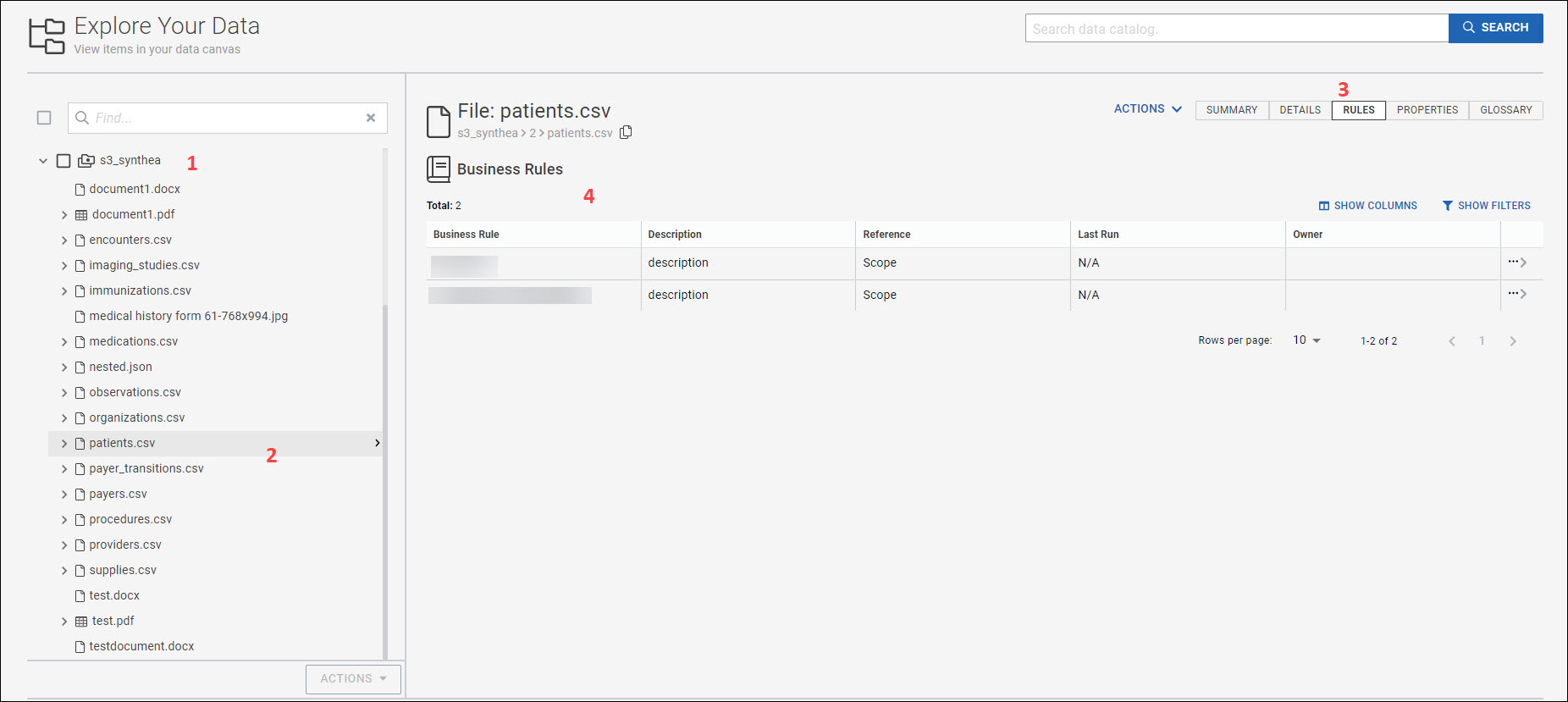
Adding rule blocks
You can create a scope, criteria, and actions block and use it anytime later while creating a rule.
Perform the following steps to create a block:
Procedure
Click Management in the left navigation menu and click Business Rules.
Click the Blocks tab.
Click Add New Block, and select the scope, criteria, or actions for which you want to create a block.
NoteIf you make any changes to the block, the rules that are using these blocks are impacted.
Execute rules
Perform the following steps to execute a Data Catalog rule.
- Click Management in the left navigation menu and click Business Rules.
- Select the rule you want to run and click the Execution tab.
The Execution Schedule window opens. You can run the rule immediately or add a schedule.
- Select Run Now to run the rule immediately.
- Click Add Schedule to schedule the rule and select
one of the following schedules:
- On a date
- Daily
- Weekly
- Monthly
NoteSet the schedule time in UTC zone only. - (Optional) If you want to enter parameters, select the
Advanced Mode check box, and enter the parameters in the text
box.
For example, to generate a rule execution report, enter the following additional parameters before rule execution:
-generateReport true -reportName <Name of the report being generated>For more information on additional parameters, see Rule execution report.
- Click Apply Changes.
Propagate bindings associates the rule with all the data entities that fall under the selected resources.
On the Execution Schedule window, click Propagate Bindings to associate the rule with the data entities.
You will receive notification about the propagate binding status. After completing it, you can go to each data entity and run the rule as required. With propagate bindings, owners of data entities have an option to run the rule or not.
Rule execution report
A rule execution report is a report of all the rules that summarizes how well a rule evaluates the resources in Data Catalog.
To generate a rule execution report, enter the following additional parameters before rule execution:
-generateReport true -reportName <Name of the report being generated>
Define the options as follows:
-generateReportIf this parameter is passed, rule execution generates a report with the name specified by the
-reportNameparameter.-reportNameUser-defined name for the report being generated. Use with the
-generateReportparameter.
All reports are generated in the /var/log/ldc/generatedReports directory. If you do not provide a report name, Data Catalog randomly generates a unique name for each report.

