Using Galaxy View
You can use the Galaxy View feature to quickly view the structure of your data and its details. This feature is especially useful when you want to view information that is not easily visualized using the navigation tree in the Data Canvas. When the data is presented in Galaxy View, you can see the relationships in your data from a bird's eye view, and drill down into the data for specific details.
When using a keyword search in Galaxy View, you can limit the scope of the returned data using filters. For example, an information security officer may want to find all the databases that contain credit card information. In Galaxy View, they can search for “credit” while setting the filter to Columns and locate key columns of credit card information across multiple databases. Adjusting the filter to Tables only returns results when a table contains "credit" in the title.
You can access Galaxy View from Data Canvas or from Business Glossary.
- To access Galaxy View from the Data Canvas, select a folder or other resource, click Actions and select View Galaxy.
- To access Galaxy View from the Business Glossary, select a glossary or term, click Actions and select View Galaxy. You can also select a glossary or term and select Galaxy from the View As drop down menu.
Here are the key tasks you can perform in Galaxy View:
Search
Enter a keyword and select Search to find specific information within the resources. For example, enter "address" to just show those sources, tables, and columns containing address information.
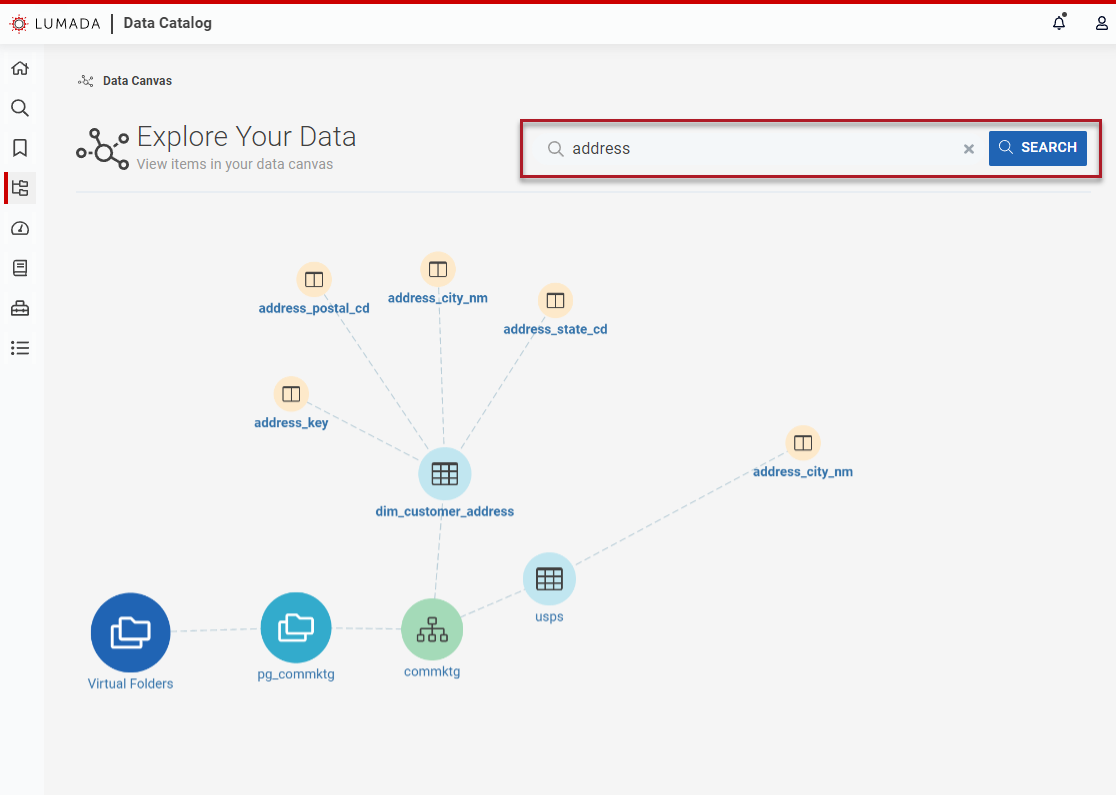
Focus
Right-click on a selected data resource or table and select Focus. Only the resource and its children appear. Continue to drill down using the Focus option as needed or select Leave Focus to return to the full view.
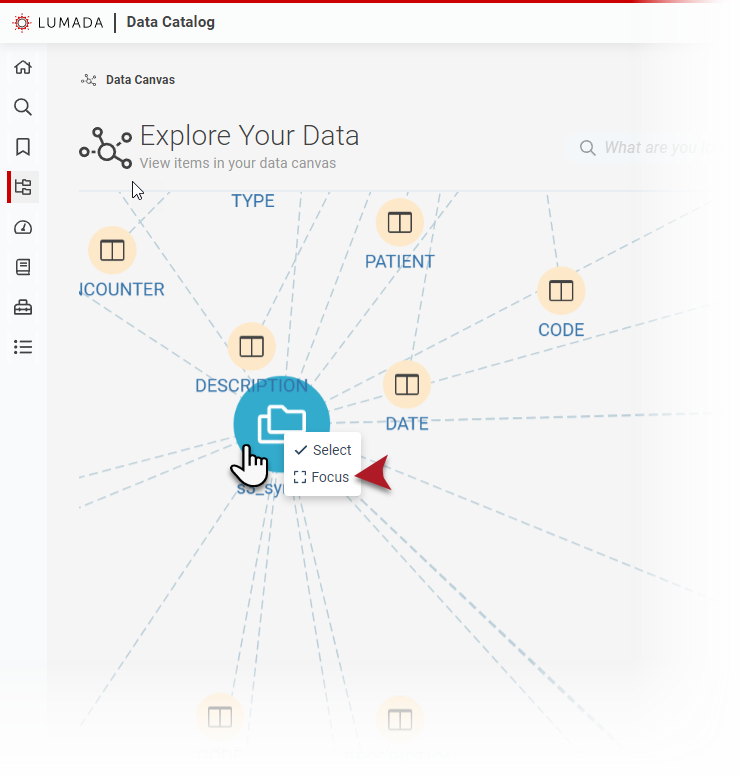
View Details
Right-click on a selected data resource or column in Galaxy View and select View Details. The details panel appears. Depending on your selection, you can view different information, such as key metrics properties. You can also view and add business terms to the resource.
Filter
If you want to reduce the amount of data displayed, you can filter the level of detail in your view by columns or tables. In Galaxy View, click Filters to open the Filters dialog box and select one or more of the following options.
Tables
Turrn off columns to view a reduced set of data.
Show only items with business terms
To further limit the results in the view, select this check box. You can further refine your view by selecting specific business terms.
Show Data Elements
If you access Galaxy View from the Business Glossary, you can also choose to show the data elements by selecting this check box.
Reset
Discard your filters.
Apply
See Galaxy View with your applied filters.
