Quick Start
Whether you are an admin user making connections to a new data source, a data steward creating or curating existing tags, or a data analyst rushing to analyze the fresh data influx, Lumada Data Catalog provides an intuitive interface for your data management, classification, and discovery needs.
To get started using the Data Catalog, log in using the credentials provided by your Data Catalog service user or administrator.
Log in to Lumada Data Catalog
Procedure
Launch a web browser and enter the URL of the Data Catalog web server provided by your Data Catalog administrator:
http://<IPAddress>:8082/For Data Catalog virtual machine images, use the following location from inside the VM image:
http://localhost:8082/Enter your user name and password and click Log in.
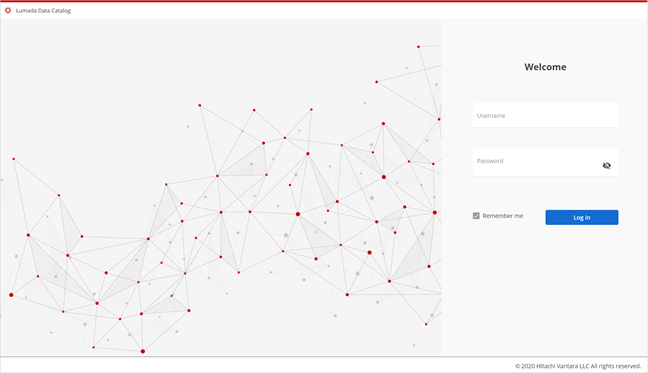
Tour of the Home page
After you log in to Lumada Data Catalog, the Home page displays the business tools available to you based on your role.
The Home page is embedded in the main navigation dashboard. You can use the menu bar to quickly navigate to different features in the product.
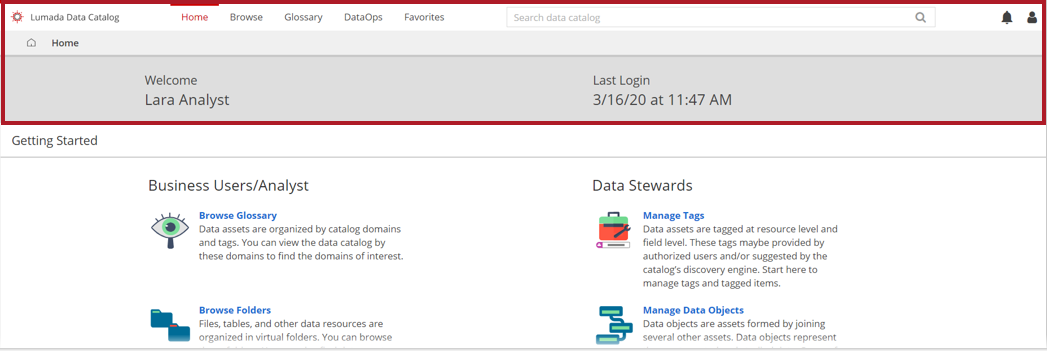
The menu bar includes the following options.
| Menu | Description |
| Browse | Browse Data Catalog assets like virtual folders, datasets, and data objects. |
| Glossary | Browse and manage your tags and tag domains. |
| DataOps | Summarizes information for the
Data Catalog's
operations, such as:
|
| Manage | Use to set up assets and functions.
NoteAccessible only by admin
roles. |
| Favorites | Lists the bookmarked resources for easy access. |
| Search | Enter keywords to find additional information related to your business tasks or datasets. |
The Getting Started pane provides access
to the popular features for your roles.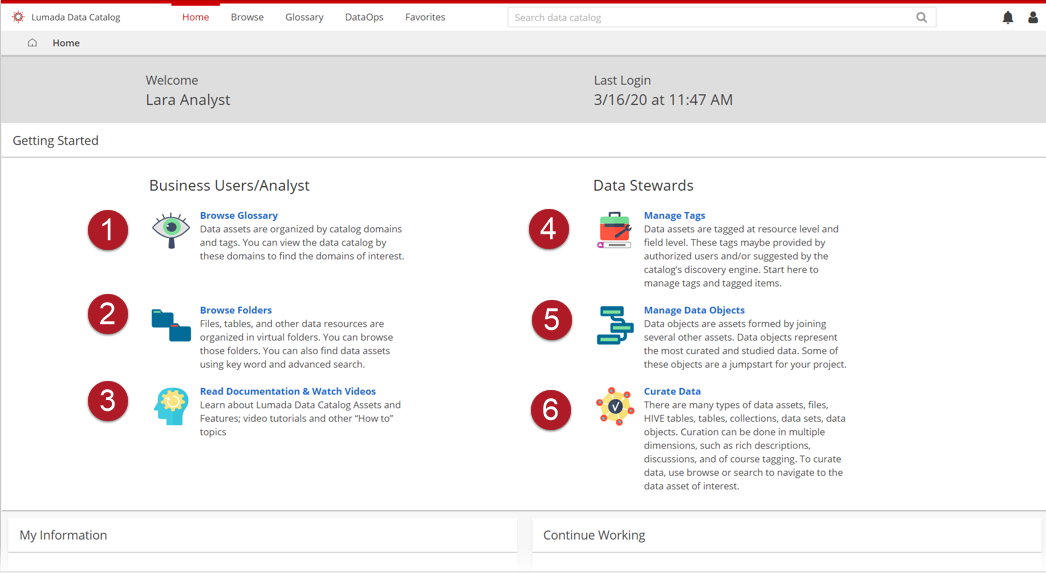
You can navigate to a tool or feature by clicking the feature name under the associated role. Features for Business Users/Analyst include:
| Item | Feature | Description |
| 1 | Browse Glossary | View the Data Catalog by domains. |
| 2 | Browse Folders | Browse virtual folders of files, tables, and resources in a an attached data source. You can also search data assets using keywords and advanced search options. |
| 3 | Read Documentation | Access the help documentation, video tutorials, and "how-to" topics to learn how to use Data Catalog. |
Features for Data Stewards include:
| Item | Feature | Description |
| 4 | Manage Tags |
Manage tags and tagged items. Data assets are tagged at the resource level and the field level. These tags may be provided by authorized users or suggested by the Data Catalog's discovery engine. |
| 5 | Manage Data Objects | Search and find assets created by curated and studied data to start a project. Data objects are assets formed by joining several other assets and represent the most curated and studied data. |
| 6 | Curate Data | To curate data, browse or search to navigate to the data asset of interest, such as files, HIVE tables, tables, collections, datasets, and data objects. Curation can be done in multiple dimensions, such as rich descriptions, discussions, and tagging. |
At the bottom of the Home page are the My Information and Continue Working cards.
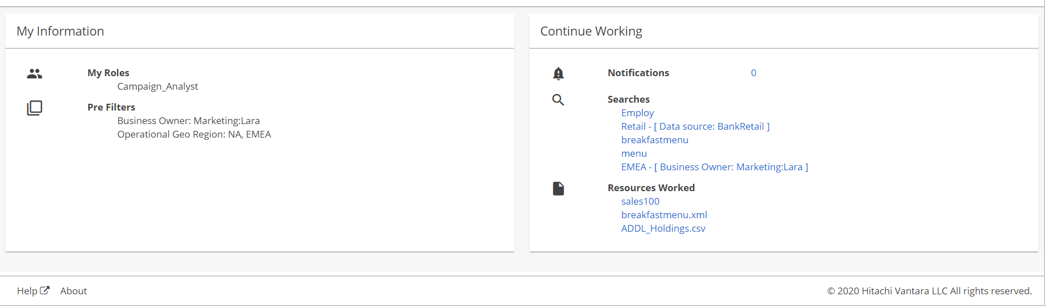
The My Information card lists your user information, such as the roles assigned to you and any pre-defined filters for your search dimensions.
The Continue Working card lists the number of your new or unread notifications, the last five searches you performed, and up to the last five resources you worked during your last login.
Role-based access control
Role-based access permissions control access to the Lumada Data Catalog.
Data Catalog provides two pre-defined roles, Guest and System Admin, with limited privileges. Users with the System Admin role can create custom roles with access to more Data Catalog assets and features.
If your user role is a pre-defined role, you are configured for browse-only access to virtual folders and tag domains. With a pre-defined user role, you cannot customize or override search dimensions or custom roles.
Roles and permissions
Lumada Data Catalog provides two predefined roles, Guest and System Admin. These have limited privileges, just enough to get Data Catalog set up started. Data Catalog custom roles, derived from basic roles created by the System Admin user, can participate in Role Based Access Control with customized access to Data Catalog assets and features.
Resource read access control
While pre-defined roles control the curation capabilities of data, role-based access provides finer control over the visibility of resource metadata based on the user role.
Data Catalog provides the following levels of access control:
NATIVE (N)
When the Read Access permission is set to this level, data visibility is controlled by the native system. The system permissions of the individual resource control the user's data access.
For example, users with the FinanceAnalyst role who are granted Native read access in Data Catalog cannot view the metadata of the resources unless they are also granted permission in the native system, even when those virtual folders are assigned to them in the Data Catalog.
METADATA (M)
When the Read Access permission is set to this level, users can view the metadata for the resource in Data Catalog, even when the system permissions of the resource deny them access to the data.
When a user is assigned multiple roles, the most trusted read-level access prevails. The user can view the metadata of all resources within the virtual folders assigned to the role. For example, if a user is assigned both the MarketingAdmin and SalesSteward roles, and the MarketingAdmin role is assigned NATIVE read access to a resource while the SalesSteward role is assigned METADATA read access to the same resource, then the user can view the metadata of the resource within the virtual folders assigned to this role.

