Discussions and notifications
Use discussion and notification tools to assist collaboration between users and
crowd-sourcing regarding a resource. You can create discussion topics or posts to ask for more
information about the resource or to share personal insights. When you add the at sign
(@) before a user name in a post or topic, Lumada Data Catalog notifies the
specified user.
Discussions
In the Profile View of a resource, you can click the Discussions tab to create or read a post, topic, or review about the resource.
Posts
You can
initiate or participate in a discussion by adding comments or queries using posts. Within
the resource view, Posts are standalone or grouped in
Topics. Posts within a topic are grouped as part of the discussion
thread under that topic.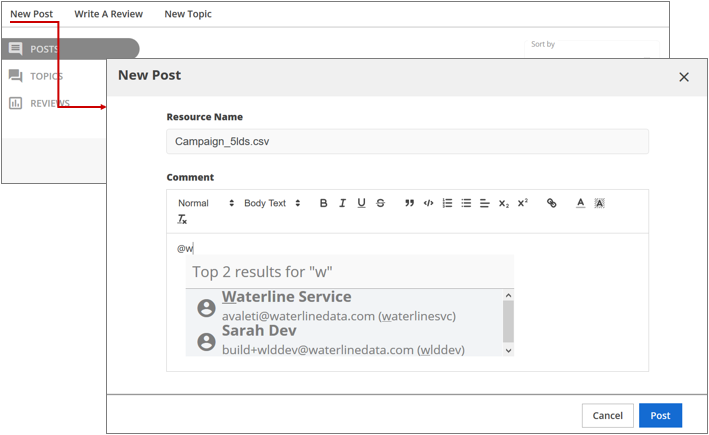
To post to a topic, click the POST icon in the topic banner.
By default, a message is generated with the at sign (@) added before the
user name of the resource expert at the beginning of the post.
To reply to a post, click the Reply link within the post. A
reply to a post is linked to the original post's post ID, which opens
that post in a new window. 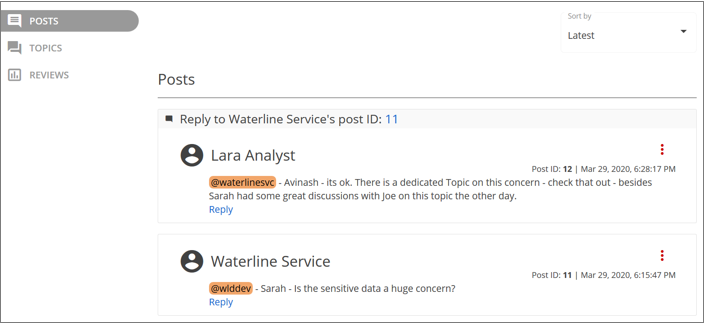
Under Sort by, you can toggle the order of the posts listed by selecting Latest to list the latest post first (descending chronologically) or selecting Oldest to list the oldest post first (ascending chronologically).
Posts are identified by a Post ID which is unique for the resource.
Topics
With Topics, you can group posts related to a common subject. For example, a business user may want to start a topic seeking usability advice about data in a resource, while an Admin user may start a topic to query the usage frequency of another resource to discuss obsolescence of the data.
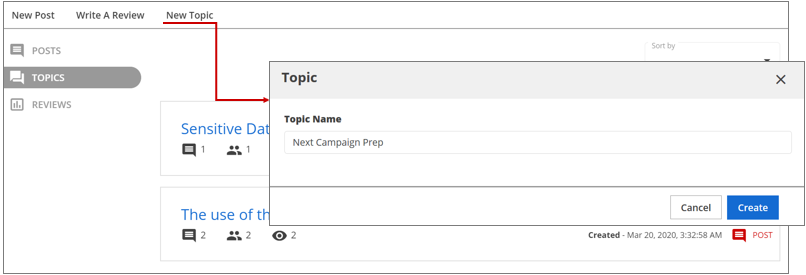
After you create a topic, users can start posting and replying to posts within a
topic. However, after you create a topic, you cannot update it.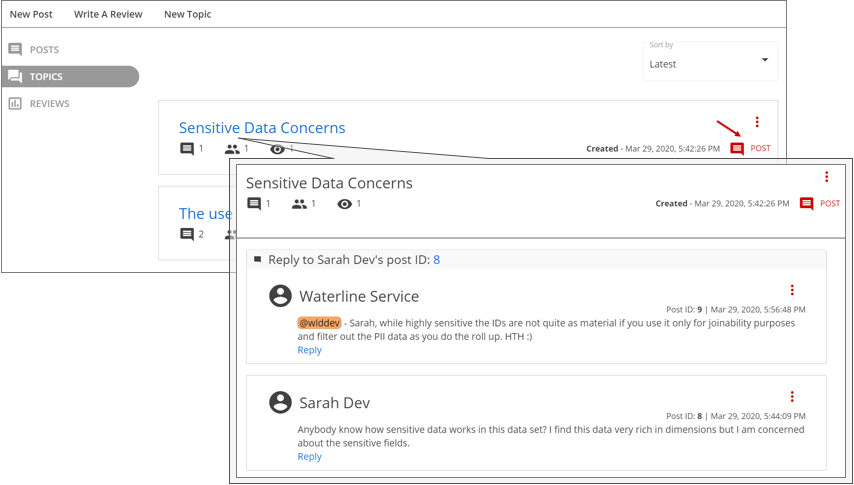
The TOPICS summary pane lists all the topics for the resource, and contains a control for sorting the topics. Under Sort by, you can toggle the order of the topics listed by selecting Latest to list the latest topic first (descending chronologically) or selecting Oldest to list the oldest topic first (ascending chronologically).
Each topic header summarizes the number of posts for the topic, number of users
participating in the discussion (indicated by the group icon), and number of at sign
(@) mentions within that topic or topic watchers (indicated by the eye
icon). There is also a timestamp and POST icon for posting to that
topic.
Posts to a topic are identified by a Post ID that is unique for the resource.
Reviews
Reviewing a resource gives you an opportunity to rate the resource and comment about its data quality, including whether the data was authentic and helpful for use in your analysis, or whether it was unusable due to null values or other reasons.
A review requires a headline, text content, and a star rating from 1 (lowest) to 5
(highest).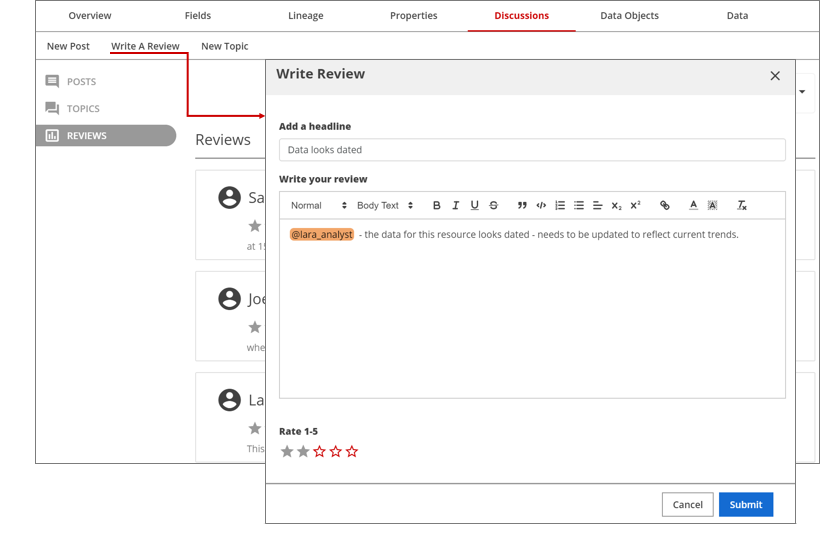
When you submit a review, it has a Post ID and timestamp. After you submit a review, you cannot update it.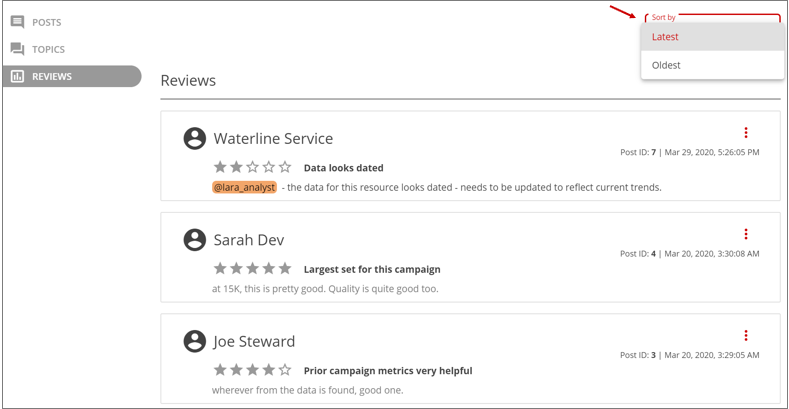
Under Sort by, you can toggle the order of the reviews listed by selecting Latest to list the latest review first (descending chronologically) or selecting Oldest to list the oldest review first (ascending chronologically).
Rating is one of the built-in resource facets in search.
Delete a Post, Topic, or Review
Follow the steps below to delete a post, topic, or review.
Procedure
Navigate to the post, topic, or review that you want to delete.
Click More actions for that discussion and then select Delete from the menu that displays.
When asked to confirm your selection, click Yes, Delete.
Results
Notifications
In Lumada Data Catalog, Notifications are important for collaboration between key contributors and stakeholders. They are designed to grab a user's attention for tasks or posts that require the user's input or acknowledgement.
Notifications are displayed as an incremental count badge on the dashboard menu bar. Click the Notification icon to view a list of your notifications. Clicking an individual notification takes you to the post or other item that triggered the notification, and marks the notification as read. From the list you can mark notifications as unread or delete them.
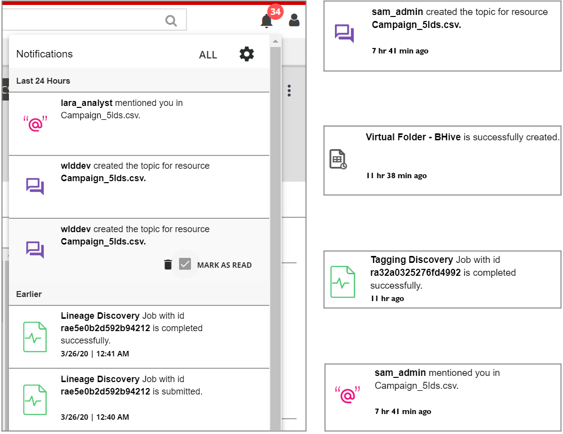
Lumada Data Catalog triggers notifications in the following scenarios:
Job completion
Whenever a job submitted by a user finishes with either a success or failure, a notification is generated for that user.
Posts
Whenever a user is mentioned with an at sign (
@) in any post, a notification is generated for the user who is mentioned in the post.Experts
In the Recommendations pane, you can ask the experts on the resource any questions related to the resource, such as the application of the resource or the data validity, or to call the expert's attention to the resource if something seems to be missing. Under the Experts section in Recommendations, click the user name to create a new post to the expert. Any queries to the experts are treated as regular posts with incrementing post counts and contributing to curation levels.
Virtual Folder changes
A notification is triggered when a virtual folder is created or deleted or if there are changes in the path specification of any virtual folder.

