Edit company settings
Edit the company settings such as company name, profile, default user role, and purchase behavior.
Procedure
Click .
Click Company Settings.
The Company Settings page opens.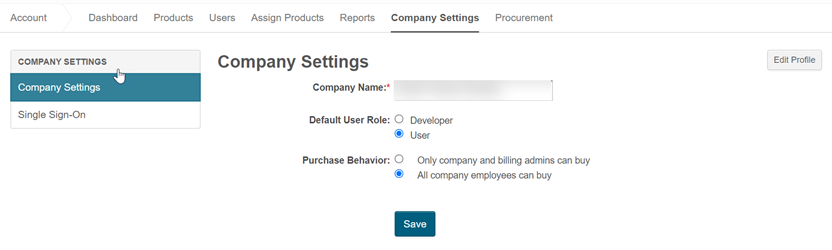
Click Directory to view the team members associated with the company.
Edit the following options and save the settings:
Company Name
The name specified when the company was created.
Default User Role
The user role assigned to all new members of the company. Available options are: Developer and Users.
Purchase Behavior
User roles that are eligible to purchase a product. Available options are: Only company and billing admins can buy and All company employees can buy.
Click Edit Profile to update the company profile and contact information, and save the details.
Or, you can click Edit in the About and Contact Information sections to update the company profile and contact information.Click Edit Image to add the company logo.
