Add a product
You can add a product and update the associated details if you have the Developer role.
Before you begin
Depending on your product, complete the following requirements:
- Make sure that you have collected the following information about your product. For more information, see Collect the product details.
- On-premises, SaaS, or self-hosted
- Product edition: Demo, Trial, POC, or Purchase
- Revenue model and pricing
- Branding information, such as product logo, icons, and themes
- Product architecture
- In the footer, make sure English (United States) is set as your preferred language.
Procedure
Click .
By default, a seller with a Developer role lands on the Developer Dashboard after logging into Hitachi Marketplace.In Quick links, click Create New Product.
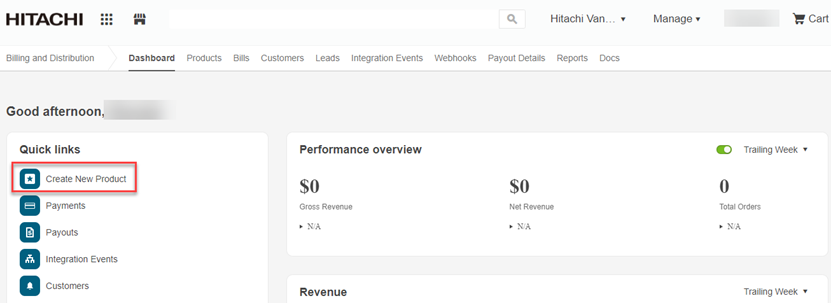 The Create New Product page opens.
The Create New Product page opens.
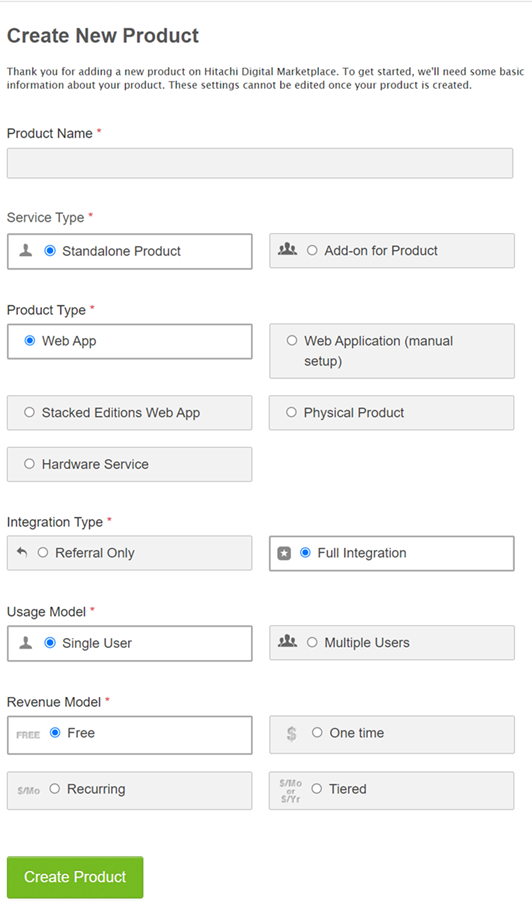
Enter the product details as specified in the following table:
Field Value Description Product Name Your product name Enter the name of your product. Service Type Standalone Product A product that you can buy without any additional products. Product Type WebApp A web application that includes a marketing profile, billing capabilities, and full integration.
After you create a product, you cannot change the Product Type.
Integration Type Full Integration
The product is completely integrated with Hitachi Marketplace. You can configure the product profile and branding, configure multiple editions, and publish it to the marketplace.
Usage Model Usage Model is shown only when Integration Type is Full Integration.
Single User
Multiple Users
It is recommended to use the Single user option.
Single User - This is the recommended option. A buyer can have access to the product after purchase. Other users in the company can purchase the same product.
Multiple Users - When a buyer from a company purchases a product, the product is solely available to the buyer. If other users in the company want to use that product, the buyer must provide them with the license and access information.
If you opt for Multiple Users, click Contact Support for further assistance.
Revenue Model Free Select the Revenue Model option to determine how you charge for your product. Only the Free revenue model is supported in this release.
Create the product.
The product is created and listed on the Manage Your Products page.
